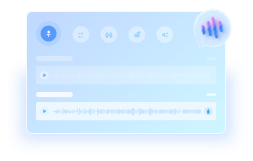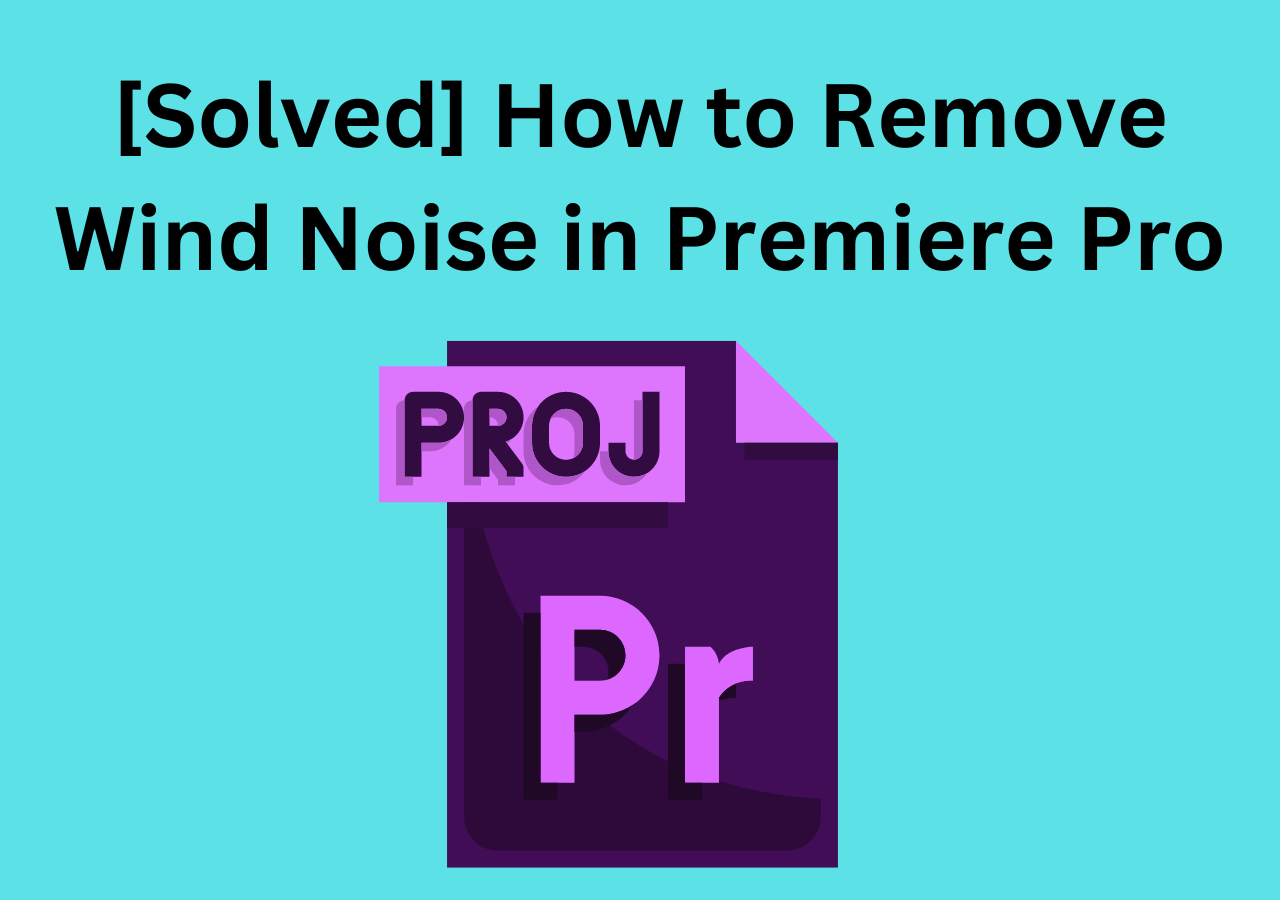-
![]()
Joey Albert
Joey has been involved with tech ever since she joined the EaseUS editor team in March 2011 and now she is a senior website editor. She is good at solving various issues, such as video downloading and recording.…Read full bio -
Jean has been working as a professional website editor for quite a long time. Her articles focus on topics of computer backup, data security tips, data recovery, and disk partitioning. Also, she writes many guides and tutorials on PC hardware & software troubleshooting. She keeps two lovely parrots and likes making vlogs of pets. With experience in video recording and video editing, she starts writing blogs on multimedia topics now.…Read full bio
-
![]()
Gorilla
Gorilla joined EaseUS in 2022. As a smartphone lover, she stays on top of Android unlocking skills and iOS troubleshooting tips. In addition, she also devotes herself to data recovery and transfer issues.…Read full bio -
![]()
Rel
Rel has always maintained a strong curiosity about the computer field and is committed to the research of the most efficient and practical computer problem solutions.…Read full bio -
![]()
Dawn Tang
Dawn Tang is a seasoned professional with a year-long record of crafting informative Backup & Recovery articles. Currently, she's channeling her expertise into the world of video editing software, embodying adaptability and a passion for mastering new digital domains.…Read full bio -
![]()
Sasha
Sasha is a girl who enjoys researching various electronic products and is dedicated to helping readers solve a wide range of technology-related issues. On EaseUS, she excels at providing readers with concise solutions in audio and video editing.…Read full bio
Content
0 Views |
0 min read
PAGE CONTENT:
Most music lovers or video and audio editors may encounter questions like "Can you remove vocals from a song without losing quality on a computer?" asked by soumdg663 on Microsoft Community Hub. If you're also looking for the best method to help you resolve this problem, then you're in the right place. This article presents the most comprehensive guide to removing vocals, complete with detailed steps and accompanying videos.
Before learning the guides, we tested these methods with different users, including those using Windows, macOS, and the web. The following table presents the testing statistics, and we hope it will help you decide on the most suitable method for you.
| Methods | Effectiveness | Difficulty | Cost |
|---|---|---|---|
| EaseUS Online Vocal Remover | High | Super easy | Free or $14.95/Mo |
| Audacity | Medium | Difficult | Free |
| WavePad | High | Difficult | $60 (one-time purchase) |
| Vocal Remover | Medium | Moderate | Free |
| Notta | Medium | Easy | Free or $8/month (Pro plan) |
Remove Vocals Without Compromising Quality Online
If you do not want to download any software to separate voice from music but keep the high-quality audio file, you can read this part which presents you with another two methods, using online vocal removers for free without downloading to extract vocals and instrumentals from audio files. Here is a list of them as follows.
- #1. EaseUS Online Vocal Remover - AI-powered online tool that quickly separates vocals and instrumentals without installing software.
- #2. Vocal Remover - Simple, browser-based tool that supports fast vocal removal from multiple audio formats.
- #3. Notta - Primarily a transcription tool that offers basic vocal separation features for clearer speech extraction.
Now you can check the following online vocal removers.
#1. EaseUS Online Vocal Remover
EaseUS Online Vocal Remover is the first method we recommend for you. As an excellent AI vocal remover, EaseUS Vocal Remover can help users extract vocals and instrumentals from their favorite songs. With the help of this program, you can quickly upload audio and video files in any format, including MP3, WAV, AAC, AIFF, M4A, FLAC, and take out the vocals from movies or other audio-visual content.
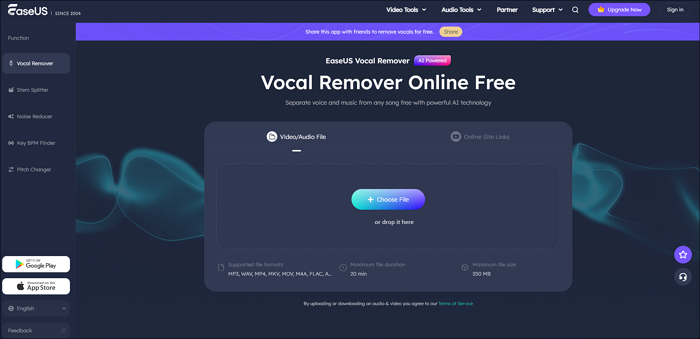
You could, for instance, quickly and with high-quality remove vocals from Spotify songs. Besides removing vocals while keeping the instrumental tracks intact, you can also use it to split backing vocals and lead vocals, or separate bass, guitar, drum, and piano tracks from the instruments. Therefore, it is a good option for users to remove vocals without quality loss.
You can click on the blue button to visit the online program.
Now you can follow the steps below.
Step 1. From the main page of EaseUS Online Vocal Remover, choose "Vocal Remover" from the left, and click "Choose file" to upload your video or audio files. You can also drop the file into the window.
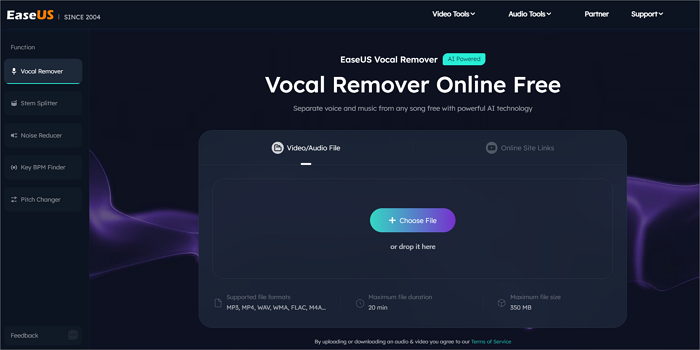
Step 2. By AI algorithm, all the vocals in the audio will be recognized automatically and then separated from the music in seconds.
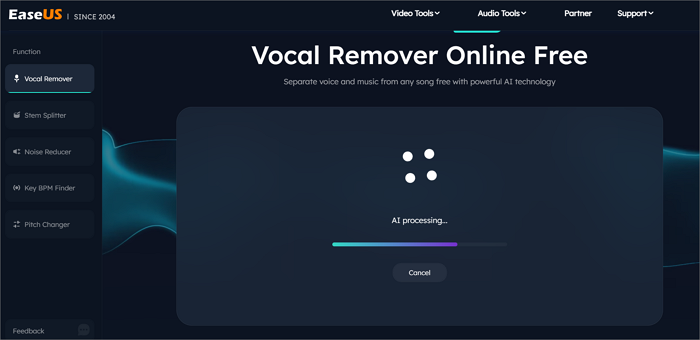
Step 3. Once vocals are extracted, audition the audio, and then choose to download the extracted Karaoke, instrumental sound, or background music.
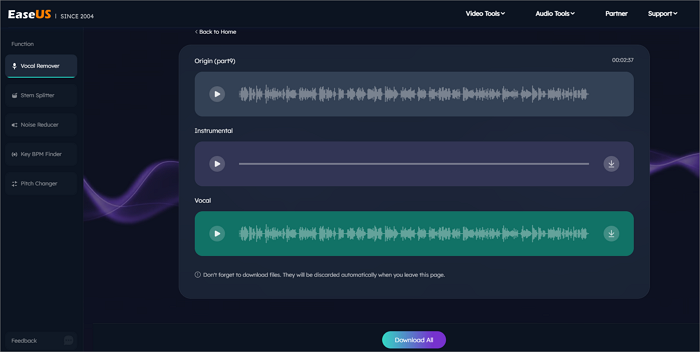
Watch the YouTube video guide to learn more🔎
- 0:00 Intro
- 0:27 EaseUS Online Vocal Remover
- 0:59 Audacity
- 1:44 Vocal Remover
- 2:13 GarageBand
- 2:45 Sonic Melody

#2. Vocal Remover
The second AI tool for vocal removal is Vocal Remover. Vocal Remover is a fantastic tool for audio or video editors to remove vocals. Through the creation of a karaoke version, this free online vocal remover from YouTube will assist in removing vocals from a piece of music. Once you've chosen a song, artificial intelligence may be able to separate the voice audio from the instrumental track.
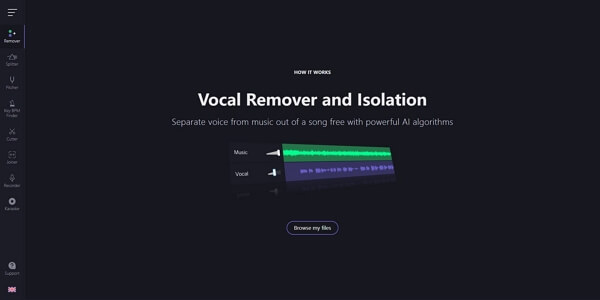
Now you can follow these steps to separate music from vocals with no loss of quality.
Step 1. Go to the Vocal Remover official website: vocalremover.org/
Step 2. Choose Browse my files from the menu to choose the audio file you wish to edit.
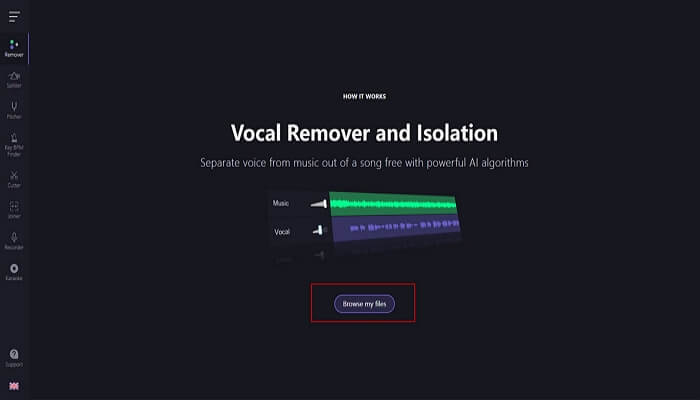
Step 3. After Vocal Remover has finished processing the file, drag the volume bar to make the vocals as quiet as possible.
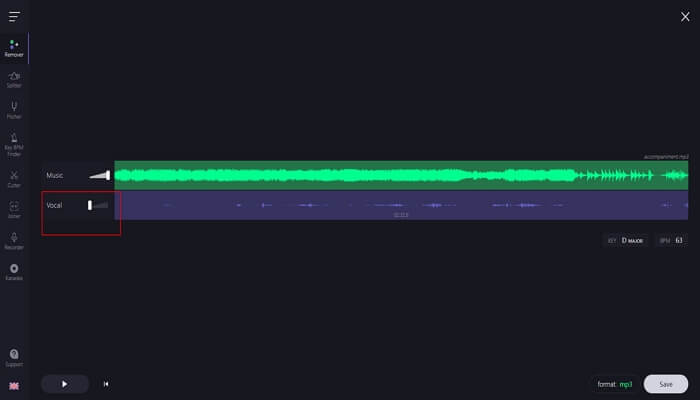
Step 4. After choosing a format, such as MP3 or WAV, you may pick the Save option.
After finishing the above steps, it is believed that you can detach vocals with high quality. You can share this passage on your social media to let more people know how to remove vocals without compromising quality in Vocal Remover.
#3. Notta
The second method is to use Notta. For the majority of web users, it is a free online vocals-removal tool. It can be used to assist you in accurately dividing your audio files into instrumentals and vocals. Additionally, you can still submit videos using this vocal remover to extract sound or music. As a result, it works well to remove vocals without losing quality. You can now take these actions to solve your issue.
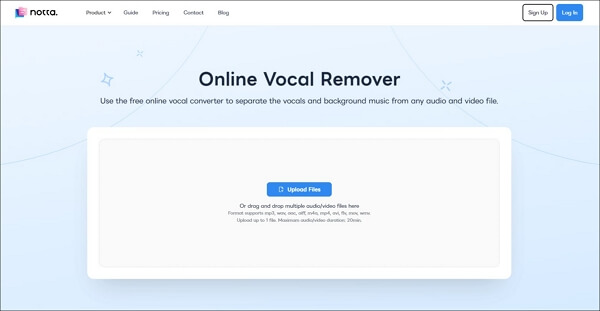
Step 1. Go to Notta Vocal Remover's official website: www.notta.ai/en/tools/online-vocal-remover.
Step 2. Select the blue Upload Files button; the operation will take a few seconds.
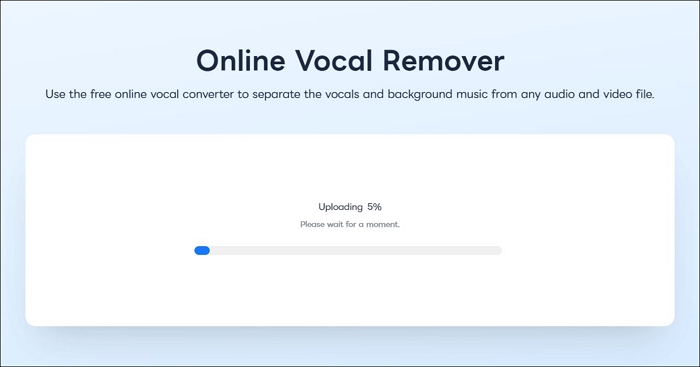
Step 3. After processing, you will see both instrumental and vocal audio files, and you can download whichever you like.
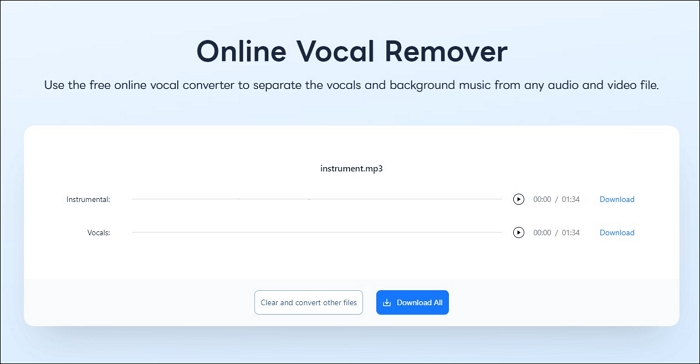
You may be interested in:
Remove Vocals Without Losing Quality via Offline Apps
This part will show you the two methods to extract vocals from audio or video files without losing any quality by the use of desktop vocal remover apps. Here is a fast navigation for the three methods.
- #1. Audacity - Free, open-source audio editor that includes a "Vocal Reduction and Isolation" effect.
- #2. WavePad - Desktop audio editor with built-in vocal reduction and advanced audio editing capabilities.
Now you can read the following methods to help you remove vocals without losing quality.
#1. Audacity
Audacity is a popular, free, and open-source audio editing software that includes a simple yet effective vocal remover tool. This feature is perfect for beginners or those on a budget who want to remove vocals from songs for karaoke or remixing purposes. While it may not offer the advanced precision of premium software, Audacity's Vocal Remover is easy to use and gets the job done for most basic needs. With its straightforward interface and no cost, it's an excellent starting point for anyone looking to explore vocal removal.
Now here are some steps for you to follow:
Step 1. Open Audacity on your device.
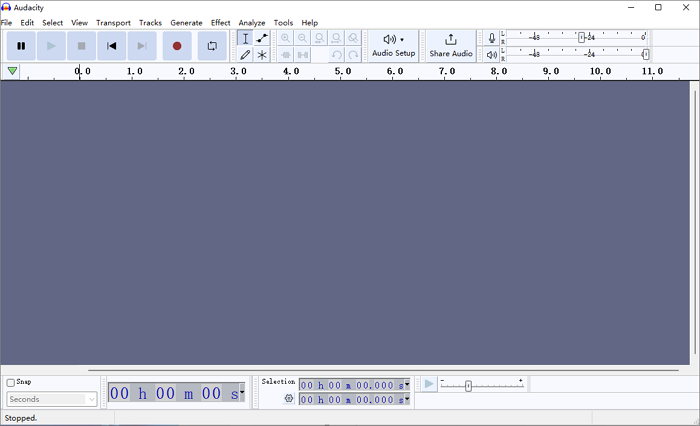
Step 2. Go to File > Import > Audio, then select the song you want to edit.
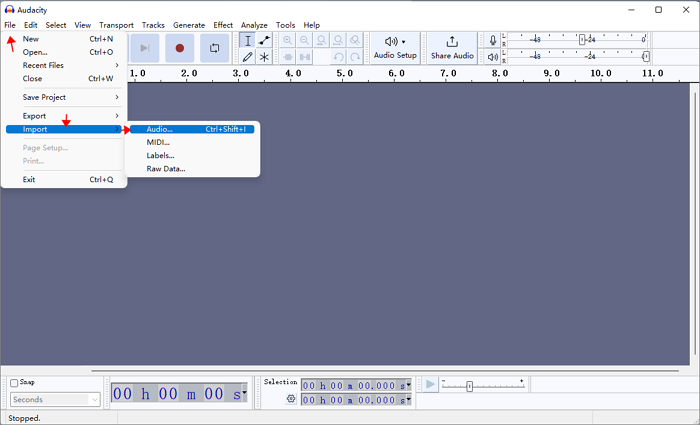
Step 3. Back up your original track by going to File > Export > Export as MP3/WAV/OGG, name the file, and click OK.
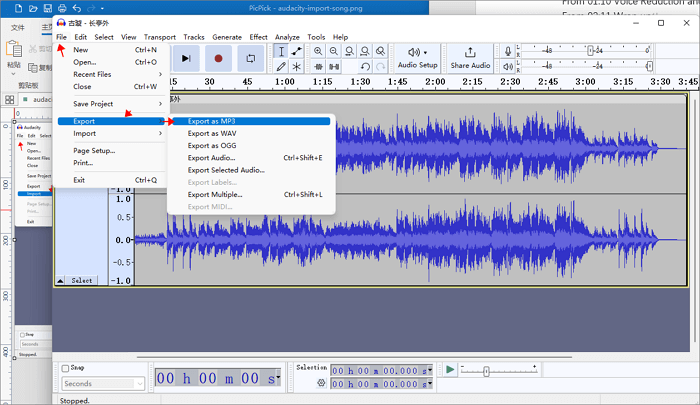
Step 4. Close the original track and import the newly exported backup file.
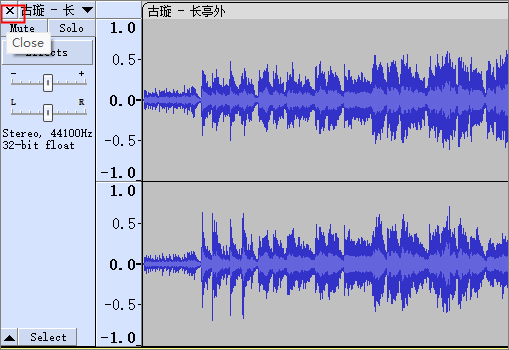
Step 5. Click Select > All to highlight the full track.
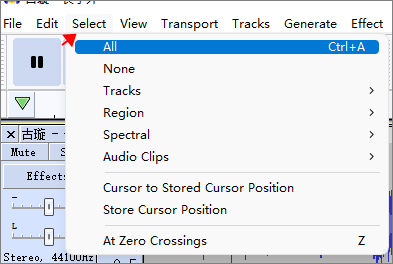
Step 6. Go to Effect > Special > Vocal Reduction and Isolation, then set Action to Remove Vocals.
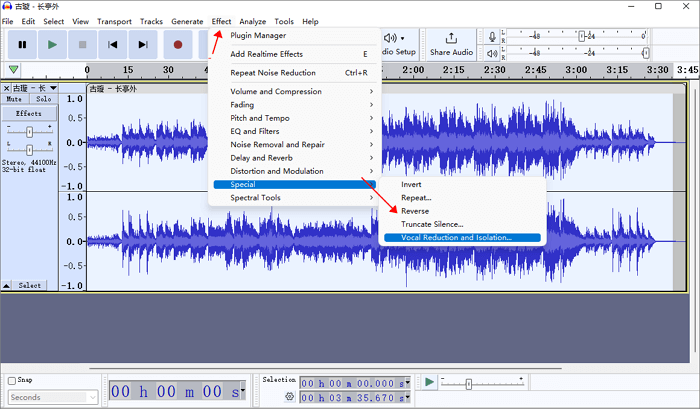
Step 7. Click Play to preview the vocal-removed version.
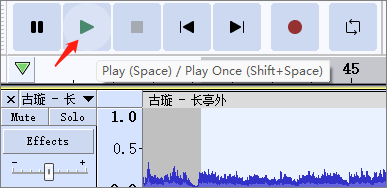
You can also go to this page to learn more about removing vocals on Audacity!
#2. WavePad
The third we suggest is to use WavePad. The best users of this software would be professional video or audio editors. It is also a great audio editing program. It is compatible with Windows and macOS devices. With the help of this voice remover tool, you can edit your audio files and apply effects like amplification, noise reduction, vocal removal, echo, and more. In a word, you can remove music from YouTube videos.
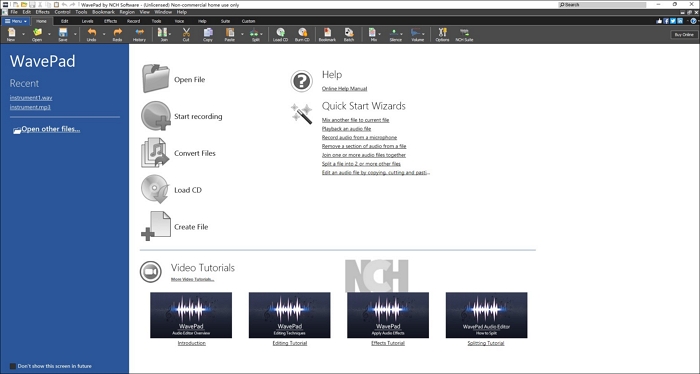
Now you can follow the steps as follows.
Step 1. Launch WavePad, select Open File, then select an audio file you want to modify.
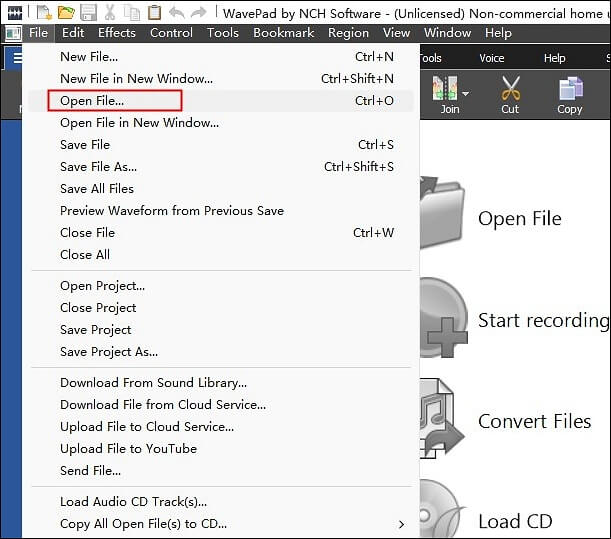
Step 2. Select the Isolate Voice option under Tools.
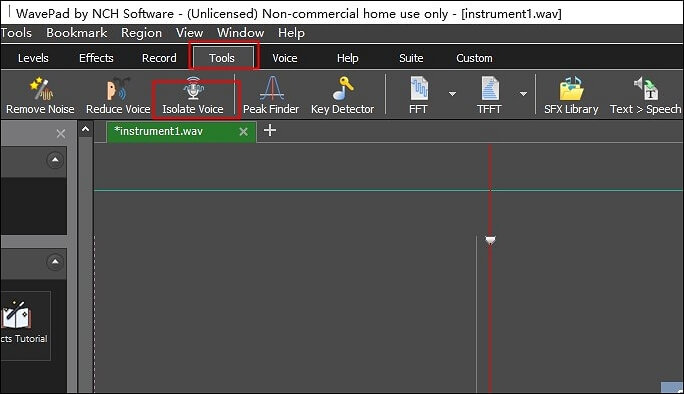
Step 3. On the pop-up windows, select the Aggressive button and then click the Apply button.
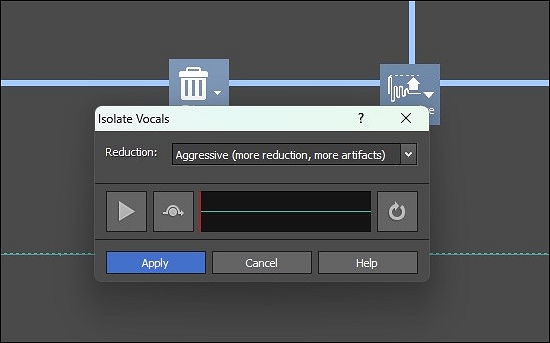
Step 4. As your audio file is processed, you'll see it.
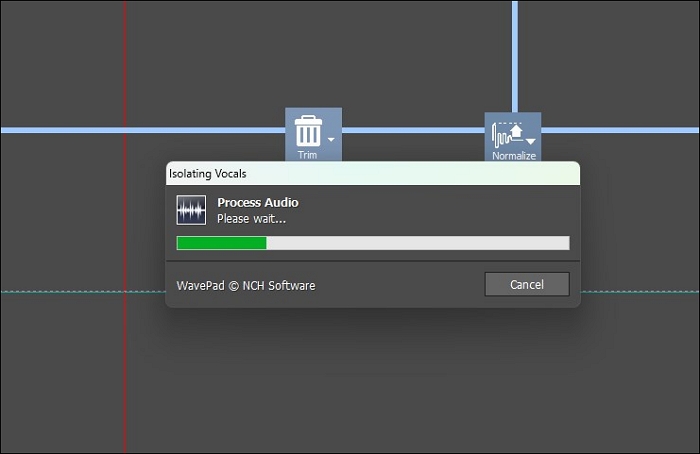
Step 5. After that, select the Save Audio Files AS option.
The above are the full steps for you to remove vocals from an audio file. Here is a video from YouTube with a detailed tutorial, and you can watch it if you are still confused about how to use WavePad.
After learning about the above desktop vocal removers to help you remove vocals without losing quality, it is believed that you have mastered these methods. If you want to know more about vocal remover apps, you can read the following passage.
Tips for Minimizing Quality Loss
1. Use High-Quality Source Files
Start with the highest quality audio file available. Compressed formats like MP3 may already have lost some quality, making it harder to achieve clean results.
2. Experiment with Settings
Many tools allow you to adjust parameters like frequency range or separation strength. Experiment with these settings to find the balance between vocal removal and audio quality.
3. Apply Noise Reduction Sparingly
If the process introduces artifacts or noise, use noise reduction tools carefully to clean up the audio without over-processing it.
4. Avoid Over-Processing
Excessive editing can degrade the overall quality. Make small, incremental adjustments and listen to the results after each step.
5. Test on Different Tracks
Not all tracks will respond the same way to vocal removal. Test your methods on various tracks to understand what works best for your needs.
Conclusion
In a word, this passage has discussed the five best methods for different users to remove vocals without losing quality by providing detailed steps and videos. These methods include both online and offline vocal removers. It is believed that you will find the most suitable one for yourself to fix this question.
Comparing the above methods in terms of their effectiveness, applicability, and difficulty level, it is strongly suggested that you can choose the best vocal remover app: EaseUS Online Vocal Remover. They can help you extract vocals or music from any audio file in seconds with high quality and fast speed. Now, let's have a try!
FAQs About Removing Vocals Without Losing Quality
After learning about the above online and offline vocal removers, there are some other related questions that users often ask. You can read about them as follows.
1. Can Audacity clean up the audio?
You may trim files with Audacity to make them shorter, take out background noise, edit out silence, change loudness, and many other things.
2. How do I remove vocal clippings?
You can use the Vocal Remover feature of EaseUS VideoKit or its free online vocal remover to help you remove vocal clippings.
3. Which is the best vocal remover?
Here is a list of the best vocal removers.
- EaseUS VideoKit
- EaseUS Online Vocal Remover
- PhonicMind
- Vocal Remover Pro
- Wavosaur