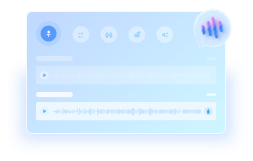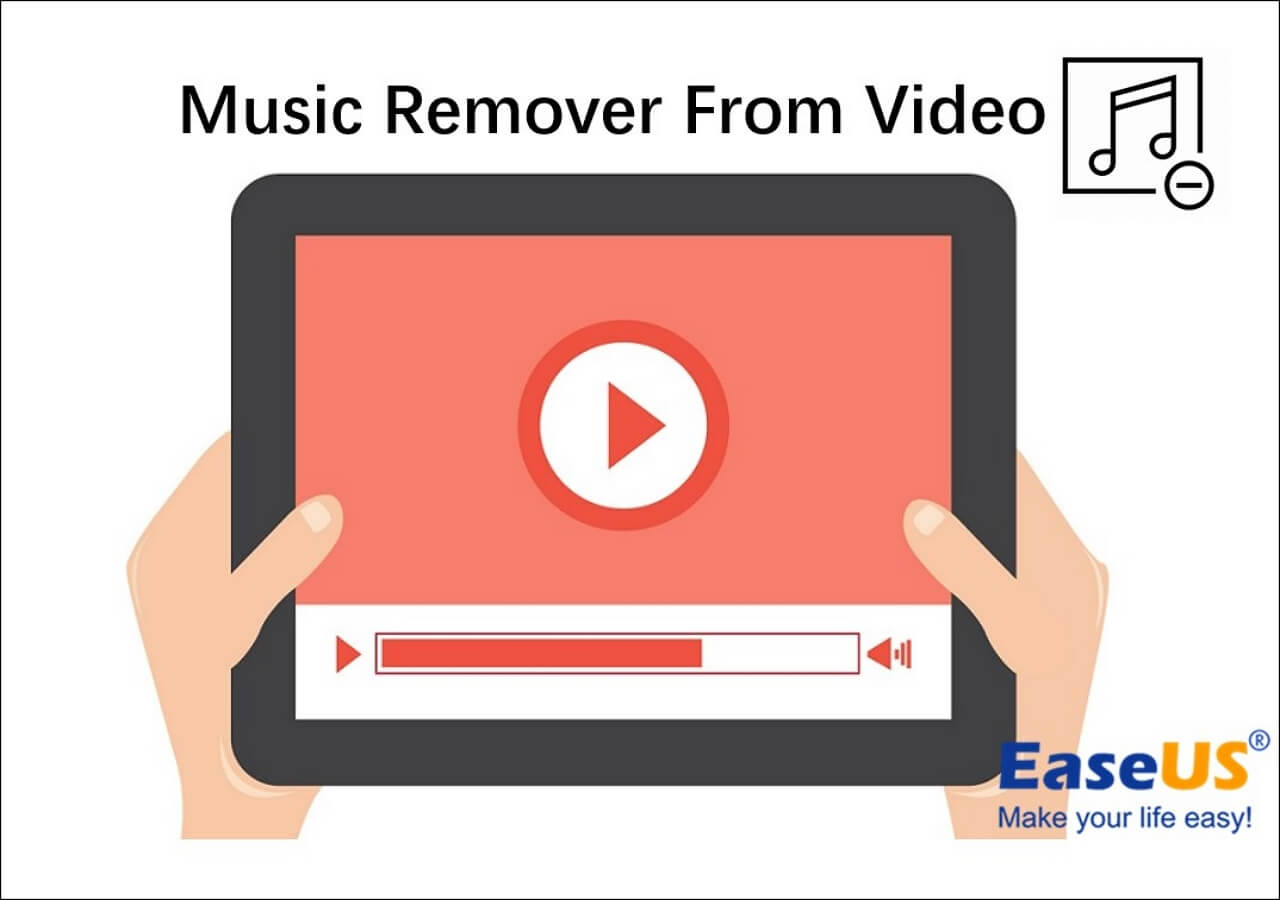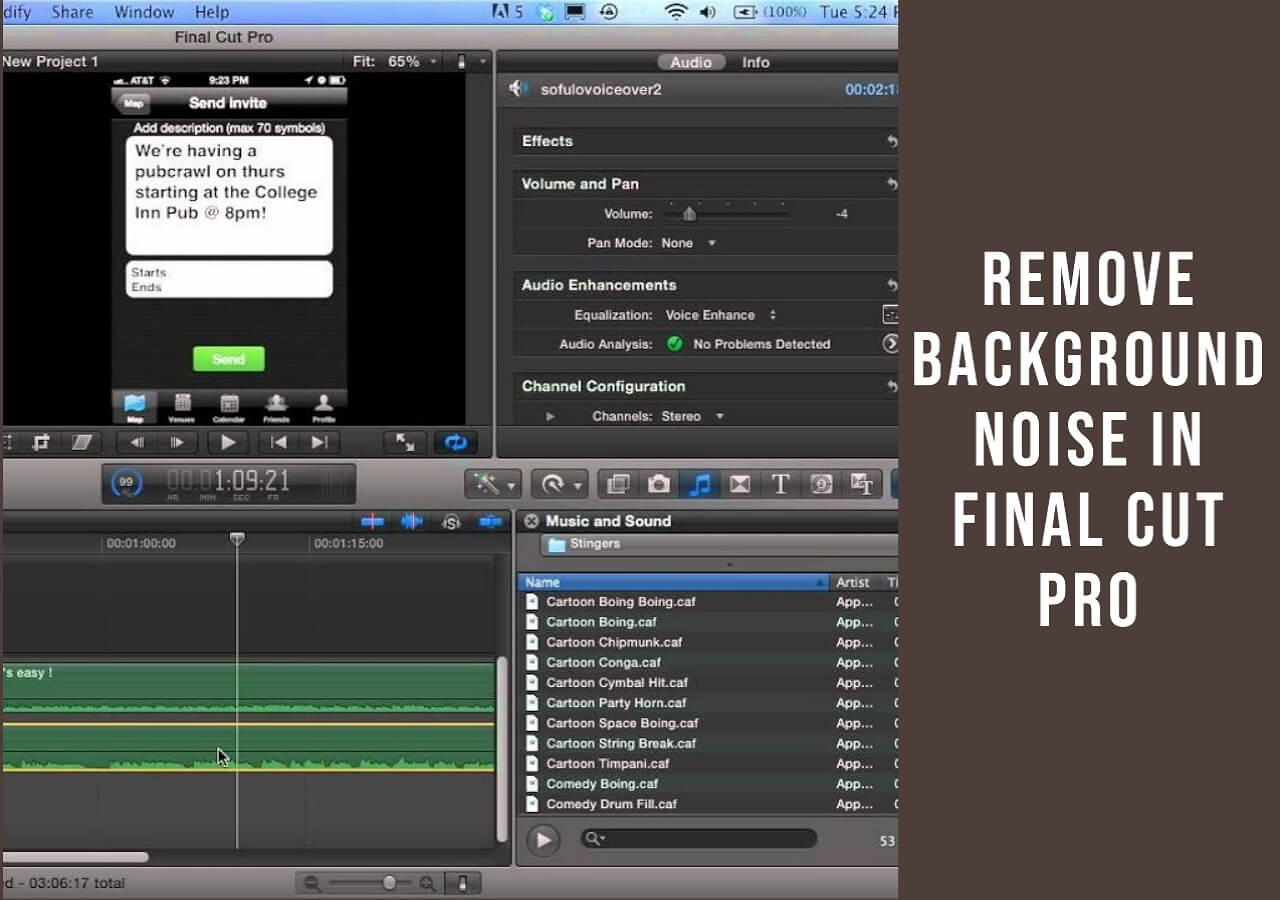-
![]()
Joey Albert
Joey has been involved with tech ever since she joined the EaseUS editor team in March 2011 and now she is a senior website editor. She is good at solving various issues, such as video downloading and recording.…Read full bio -
Jean has been working as a professional website editor for quite a long time. Her articles focus on topics of computer backup, data security tips, data recovery, and disk partitioning. Also, she writes many guides and tutorials on PC hardware & software troubleshooting. She keeps two lovely parrots and likes making vlogs of pets. With experience in video recording and video editing, she starts writing blogs on multimedia topics now.…Read full bio
-
![]()
Gorilla
Gorilla joined EaseUS in 2022. As a smartphone lover, she stays on top of Android unlocking skills and iOS troubleshooting tips. In addition, she also devotes herself to data recovery and transfer issues.…Read full bio -
![]()
Rel
Rel has always maintained a strong curiosity about the computer field and is committed to the research of the most efficient and practical computer problem solutions.…Read full bio -
![]()
Dawn Tang
Dawn Tang is a seasoned professional with a year-long record of crafting informative Backup & Recovery articles. Currently, she's channeling her expertise into the world of video editing software, embodying adaptability and a passion for mastering new digital domains.…Read full bio -
![]()
Sasha
Sasha is a girl who enjoys researching various electronic products and is dedicated to helping readers solve a wide range of technology-related issues. On EaseUS, she excels at providing readers with concise solutions in audio and video editing.…Read full bio
Content
0 Views |
0 min read
Quick Tips
- 🎧 EaseUS Online Vocal Remover: Upload your video or paste a YouTube link, and the AI will separate it into vocal and instrumental tracks for download.
- 🎬 CapCut: Import your video, enable Noise Reduction under the Audio tab, and export the file once the background music is reduced.
- 💼 Premiere Pro: Apply the Single-band Compressor and Denoise effects to your audio clip to suppress music while enhancing voice clarity.
- 🎙️ Audacity: Import your audio (after installing FFmpeg), then use the Vocal Reduction and Isolation effect to reduce music and keep vocals.
- 🎚️ Adobe Audition: Use Center Channel Extractor and Adaptive Noise Reduction to isolate vocals and minimize background music in detailed multitrack editing.
- 🎞️ DaVinci Resolve: Enable Voice Isolation in the Inspector's Audio tab and adjust the slider to clean up music and retain voice in mono or stereo tracks.
Users can separate vocal and background music for singing practice and secondary editing if the original project file is deleted. This post is a complete guide to teach users how to remove background music from videos but keep the vocals. You can click the methods below and go to the main part.
- Method 1. Remove Music from Video But Keep Voice Online Free
- Method 2. How to Remove Background Music from a Video but Keep Voice with CapCut
- Method 3. Remove Music from Video but Keep Voice with Premiere Pro
- Method 4. How to Remove Music from a Video and Keep Vocals with Audacity
- Method 5. Remove Music but Not Voice from Video with Audition
- Method 6. Remove Music from Video and Keep Voices with Davinci Resolve
Method 1. Remove Music from Video But Keep Voice Online Free
An online music remover is often the best choice thanks to its compatibility across devices and professional-grade features at no cost. One standout tool is the EaseUS Online Vocal Remover, powered by AI for fast and accurate results.
When you upload your file, the tool automatically separates it into three tracks: the original audio, the background music, and the vocal track. You can even download an MP4 version containing just the vocals.
Whether you need an acappella, an instrumental for karaoke, or want to separate lead and backing vocals for detailed editing, this tool delivers. It also functions as a pitch changer, key finder, and noise reducer, making it a versatile solution for any audio editing need.
😉Key Features
- Remove background noise with the newest AI model
- Separate instrumental soundtracks from audio files, including bass, piano, and drums
- Adjust the music pitch of YouTube video/audio file and change the speed as well
- Find the BPM of songs from Spotify, SoundCloud, Apple Music, etc.
- Support MP3, MP4, WAV, M4A, FLAC, etc.
One great advantage of using EaseUS Online Vocal Remover is that you can get three versions of the video, including the original one, the one with background music only, and the version with vocals only. You can choose to download the version you need.
📚Here are the specific steps of how you can separate music and vocals from a video:
Step 1. Visit the EaseUS website and go to its "Vocal Remover" sidebar.
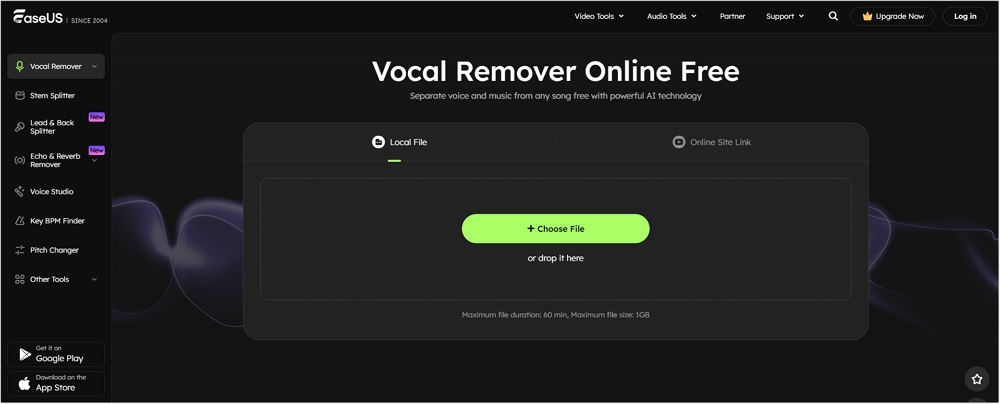
Step 2. Click "Choose File" or drop the video file in the area and wait for the AI analysis. You can also paste the YouTube link here.
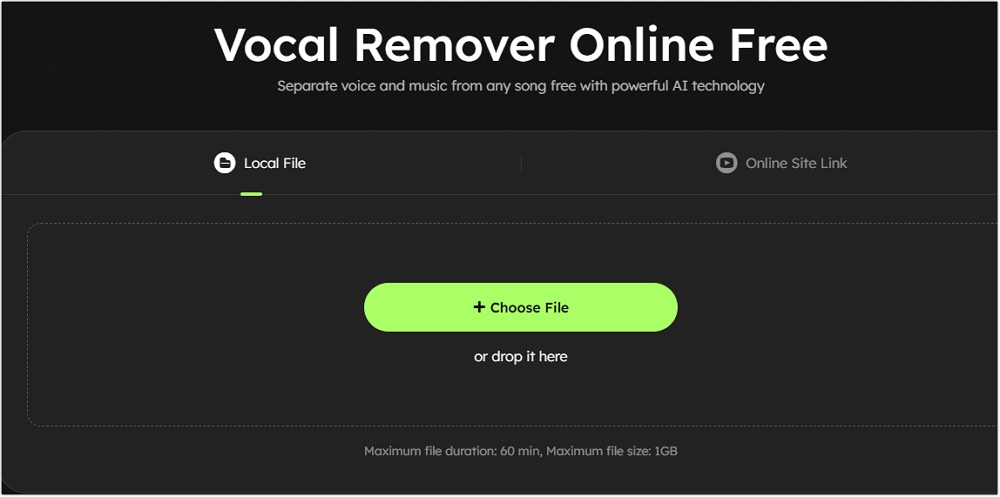
Step 3. Tap "Export" to download the vocal/instrumental track in video format.
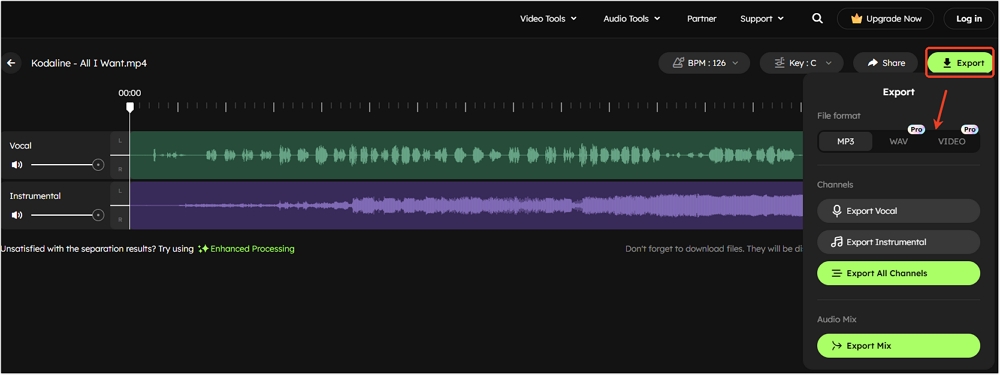
Method 2. How to Remove Background Music from a Video but Keep Voice with CapCut
If you need a more professional video editing tool, I recommend you try CapCut. By searching online, you will find that Capcut has an online version and a desktop version. As the first method in this post has told you how to remove background music with an online website, this method will further talk about how to do it with desktop software.
When it comes to removing background music but keeping the voice, CapCut doesn't offer advanced tools like AI vocal isolation, but it allows basic audio separation through volume control, noise reduction, and speech enhancement.
Pros:
- Easy to use, no technical skills required
- Built-in voice enhancement and noise reduction
- Free with most features available on mobile and desktop
Cons:
- No true vocal remover or music isolator
- Can't fully separate vocals from complex audio tracks
- Less control over detailed audio editing compared to professional tools
📚Here are the specific steps of how to remove background music from videos with CapCut:
Step 1. Launch CapCut on your Windows/Mac computer first. Click "New Project" from the main interface to start.
Step 2. Press the "Import" button in the new window. Import the video file you'd like to edit. After uploading, drag the video to the timeline.
Step 3. You will find a control panel in the top right corner. Click "Audio" and then go to "Noise reduction". Click the check box in front of the noise reduction.
Step 4. Now, preview the video to see if the background music has been removed. In most situations, this way works. Then, click the "Export" option and choose the file format quality to save the new video on your computer.
For more detailed guidance, you can read the post below:
Remove Background Noise on CapCut (Online/PC/App)
Enhance your audio quality and create professional-sounding videos in minutes. Discover noise reduction made easy with CapCut today!
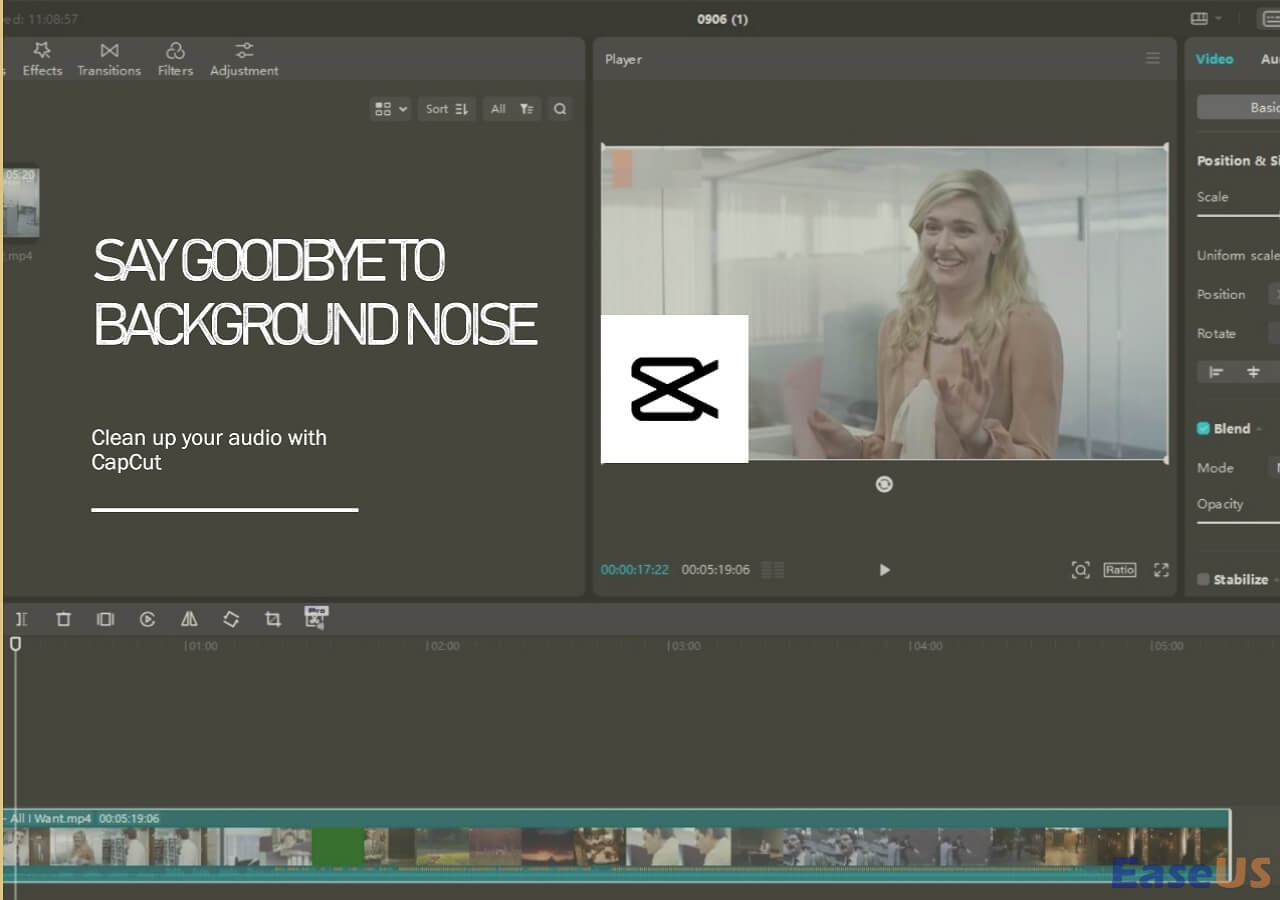
For your information, CapCut also has an app for iPhone and Android, so you can also apply the method above on your mobile phones to remove background noise from a video.
Method 3. Remove Music from Video but Keep Voice with Premiere Pro
Adobe Premiere Pro is a professional video editing software widely used by filmmakers, YouTubers, and content creators. It offers powerful editing tools, timeline-based editing, and advanced effects, making it a go-to solution for both beginners and professionals.
One useful feature in Premiere Pro is its ability to remove music from audio but keep the voice. This can be done using built-in tools like the Single-band Compressor or Denoise effect.
The Single-band Compressor helps enhance spoken dialogue by reducing the dynamic range, making vocals stand out more clearly against background sounds. Meanwhile, the Denoise effect can reduce consistent background noise (like music or hum) without heavily affecting the voice. While not as precise as AI-powered vocal removers, these tools are effective for mild separation tasks.
Pros:
- No need for external plugins
- Preserves most vocal clarity with basic adjustments
- Integrated with the full editing workflow
Cons:
- Less accurate than AI vocal isolators
- May struggle with complex audio (e.g., loud music overlapping with speech)
- Requires manual fine-tuning for best results
How to remove background music from video keep vocals:
Step 1. Open Premiere Pro and import your video file.
Step 2. Go to the effects panel and search for compressor and choose single-band compressor. Apply it.
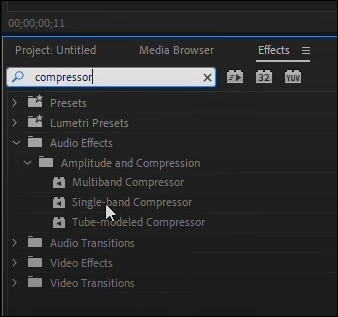
Step 3. Search for Denoise effect and apply it.
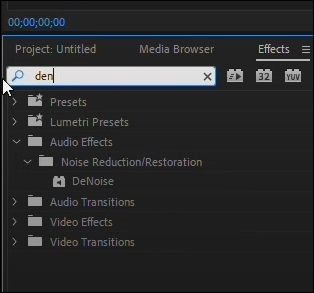
Step 4. Export your video.
Method 4. How to Remove Music from a Video and Keep Vocals with Audacity
Audacity is a free, open-source audio editor and recorder available for Windows, macOS, and Linux. It allows users to remove vocals from a song, record multiple tracks, edit waveforms, and apply various effects. Audacity supports many audio formats and third-party plugins, offering flexibility for podcasting, voiceovers, and basic sound design.
However, it is not a full digital audio workstation (DAW)—it lacks features like MIDI editing, virtual instruments, piano roll, and parameter automation. When it comes to removing music from a video but keeping the voice, Audacity offers a built-in Vocal Reduction and Isolation effect.
This tool lets you target specific frequencies to preserve vocals while reducing background music. To work directly with video files, though, you'll need to install FFmpeg, which enables video file import and audio extraction.
Pros:
- Completely free and open-source
- Cross-platform (Windows, macOS, Linux)
- Vocal reduction and isolation feature allows frequency control
- Supports plugins for extended functionality
- Good for basic audio cleanup and editing
Cons:
- Requires FFmpeg to import video files
- Not a full DAW (no MIDI, automation, or virtual instruments)
- Vocal isolation is not as accurate as AI-powered tools
- Interface can feel outdated or unintuitive for beginners
- Manual tweaking needed for best results
Remove music from video keep vocals:
Step 1. Install FFmpeg
- Download the installer from this page — choose the 64-bit Windows version for most systems.
- Run the installer (you can ignore any "unknown publisher" warning), accept the license, and install it to the default folder.
- Once installed, restart Audacity.
Step 2. Go to File > Import > Audio and select the video or audio file you want to edit.
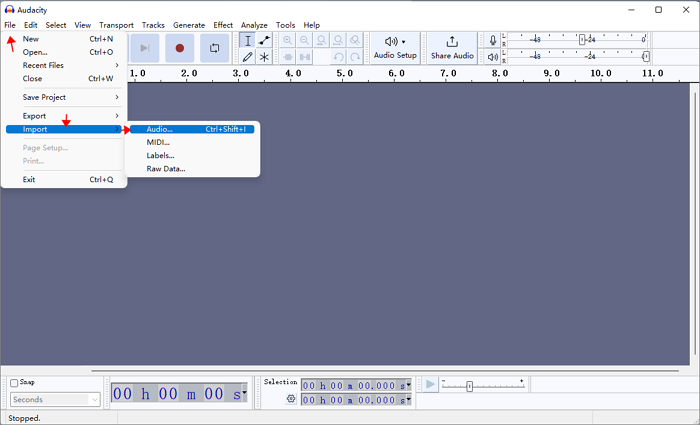
Step 3. Click File > Export > Export as MP3/WAV/OGG, give it a name, and save a backup copy.
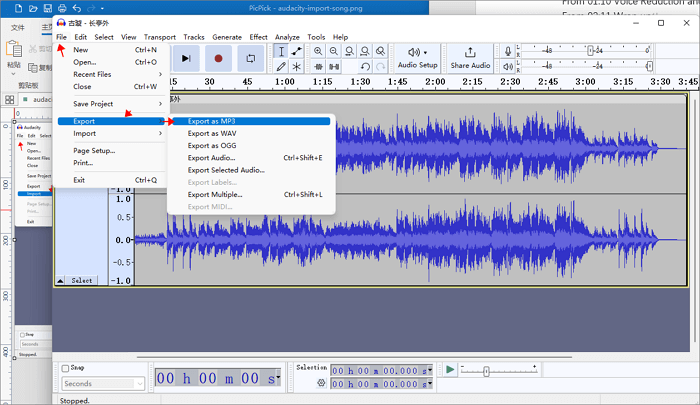
Step 4. Close the original track, then import the file you just exported to ensure a clean version is used.
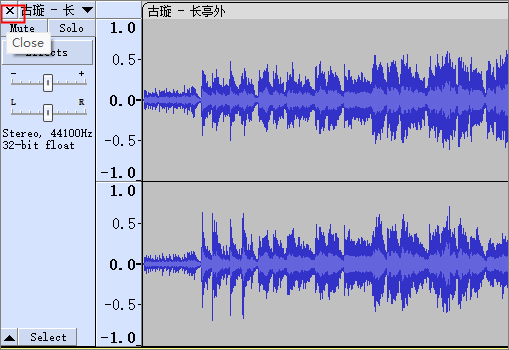
Step 5. Click Select > All to highlight the entire audio.
Step 6. Go to Effect > Special > Vocal Reduction and Isolation, then set Action to Remove Vocals.
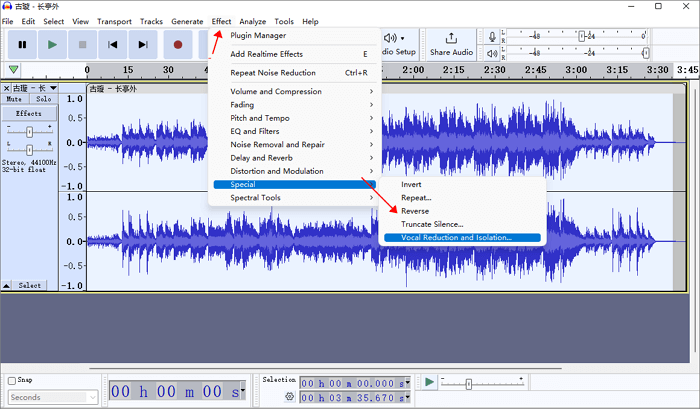
💡 Tip: You can also try the Nyquist plugin effect "Remove Center Classic (Mono)" for a different approach, but "Remove Vocals" usually gives better results.
Method 5. Remove Music but Not Voice from Video with Audition
Adobe Audition is a professional digital audio workstation (DAW) designed for recording, editing, mixing, and restoring audio. It features a powerful multitrack editor, waveform view, and spectral display, making it ideal for everything from podcasts to film audio production. With built-in tools like vocal removal and denoise, Audition can help remove background music from an audio file while keeping the voice as clean as possible.
For removing music or ambient noise, Audition offers a range of effects such as Noise Reduction, Adaptive Noise Reduction, and Denoise. These tools are effective but require careful adjustment to avoid introducing audio artifacts or distorting the vocals. With proper tuning, Audition delivers high-quality results, especially when working with complex audio tracks.
Pros:
- Professional-grade tools with precise control
- Multiple noise reduction effects (Denoise, Adaptive Noise Reduction, etc.)
- High-quality vocal remover with proper settings
- Spectral editing helps isolate and clean specific sound elements
- Seamless integration with Adobe Premiere Pro
Cons:
- Not free – requires a Creative Cloud subscription
- Steeper learning curve for beginners
- Manual parameter tuning needed to avoid distortion
- No automatic AI vocal/music separation like some online tools
Remove background music from video keep voice:
Step 1. Import the video clip to Audition.
Step 2. Select the audio and go up to Effects > Stereo Imagery > Center Channel Extractor...
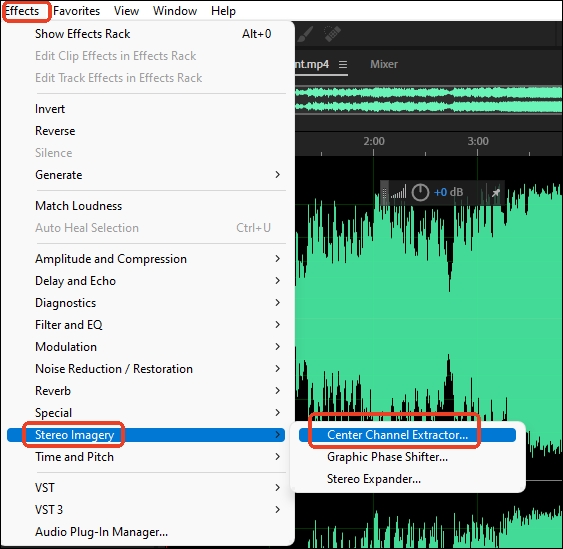
Step 3. Choose Acapella from the Presets dropdown and choose the focus voice from the Frequency Range.
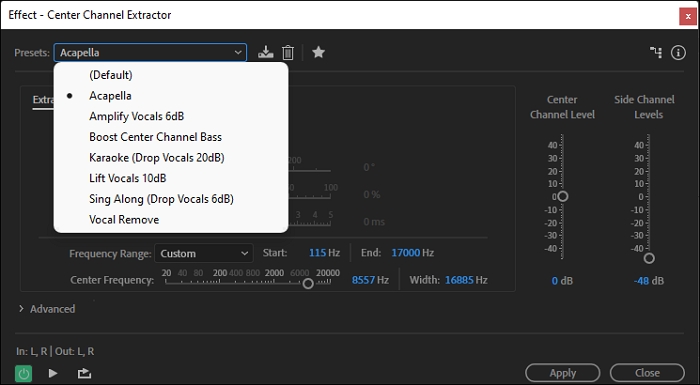
Step 4. If there are still some remains of music, you can choose Effects > Noise Reduction / Restoration >
Adaptive Noise Reduction...
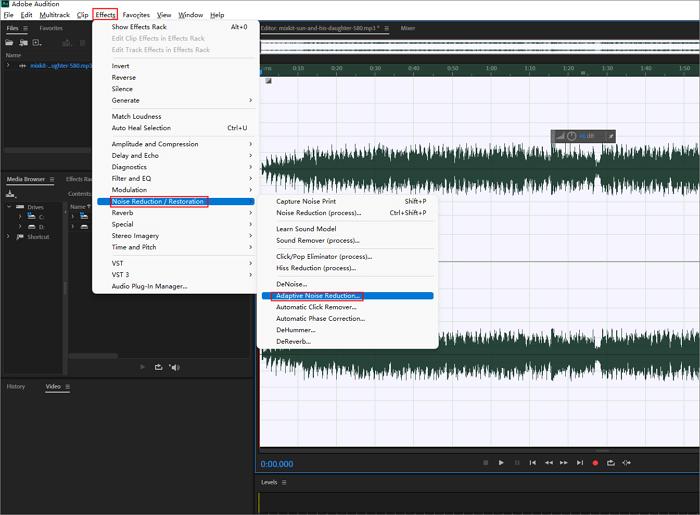
Step 5. Experiment with the parameters and apply them; note that this could sometimes make the audio muffled.
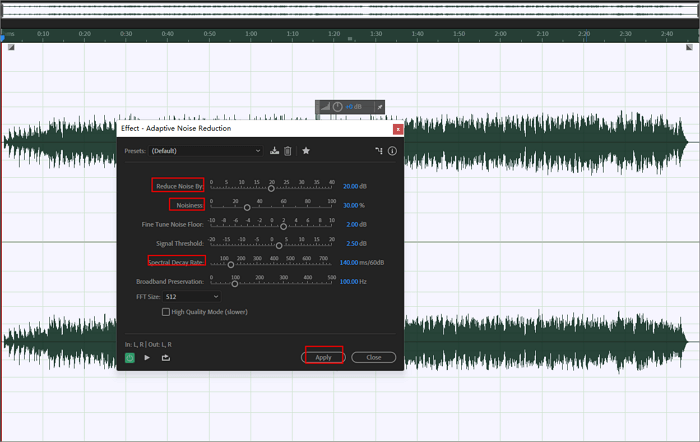
Method 6. Remove Music from Video and Keep Voices with Davinci Resolve
DaVinci Resolve is a professional-grade video editing software that combines video editing, color grading, visual effects, and audio post-production in one unified platform. Available on Windows, macOS, and Linux, it’s widely used in both independent and studio-level filmmaking. Its interface is divided into feature-specific pages for editing, color correction, visual effects, and audio.
For audio cleanup, the Fairlight page includes powerful tools such as the Voice Isolation effect. This feature uses AI to isolate spoken dialogue from background noise, making it ideal for removing unwanted music or ambient sounds. It works well on mono and stereo tracks, but it does not support multi-channel formats beyond stereo. While not a dedicated vocal remover, Voice Isolation is highly effective for enhancing voice clarity in noisy recordings.
Pros:
- Professional all-in-one post-production suite
- Voice Isolation uses AI for clean dialogue extraction
- Free version includes many advanced features
- Great for video + audio workflows in one tool
Cons:
- Requires a powerful computer to run smoothly
- Voice Isolation doesn't support surround/multichannel tracks
- Learning curve can be steep for beginners
- More focused on overall production than specific vocal/music separation
How to remove music but keep vocals:
Step 1. Launch your DaVinci Resolve project and select the audio clip you want to clean up. Then, click on the "Inspector" in the top-right corner of the screen.
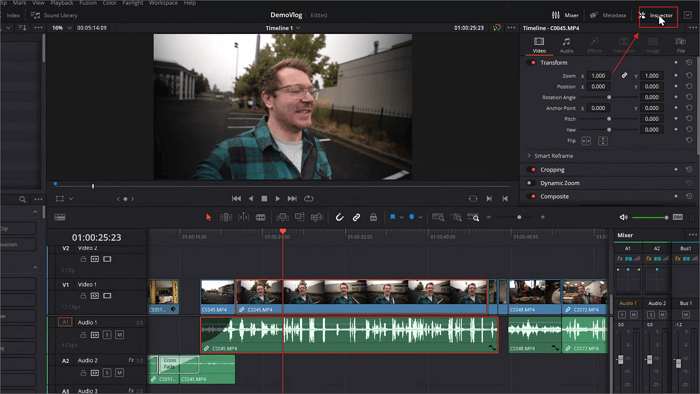
Step 2. In the Inspector, go to the Audio tab. Find the "Voice Isolation" option and toggle it on.
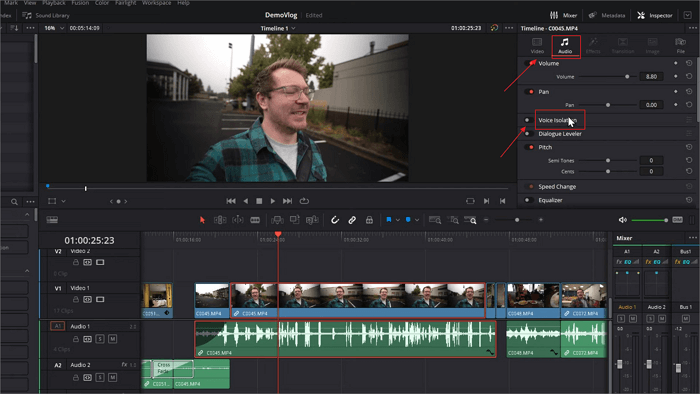
Step 3. Use the slider to set the level of noise reduction. Then click Play to preview the changes and fine-tune as needed until the dialogue sounds clean and natural.
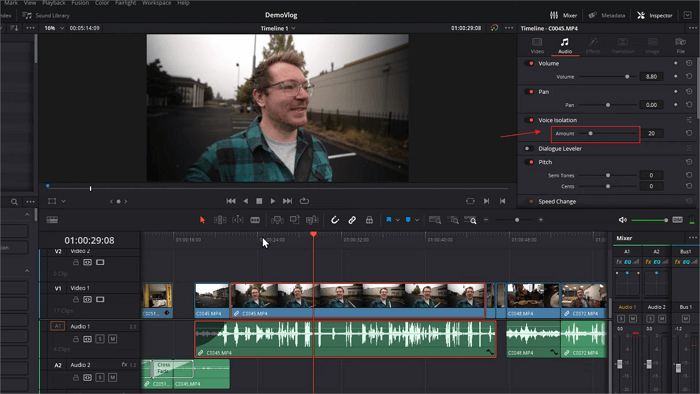
📜If you have learned how to remove background noise and think the content is helpful, feel free to share this post on your social media and let more people learn:
Final Words
In this post, you have learned how to separate background music and vocals apart with an online vocal remover or a professional video editing tool for PC. EaseUS Online Vocal Remover will be your top choice if you don't want an extra installation. It can also help you remove background noise with the newest AI model. Don't hesitate to try it with the button below!