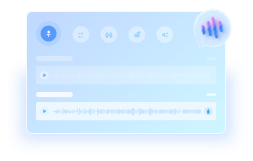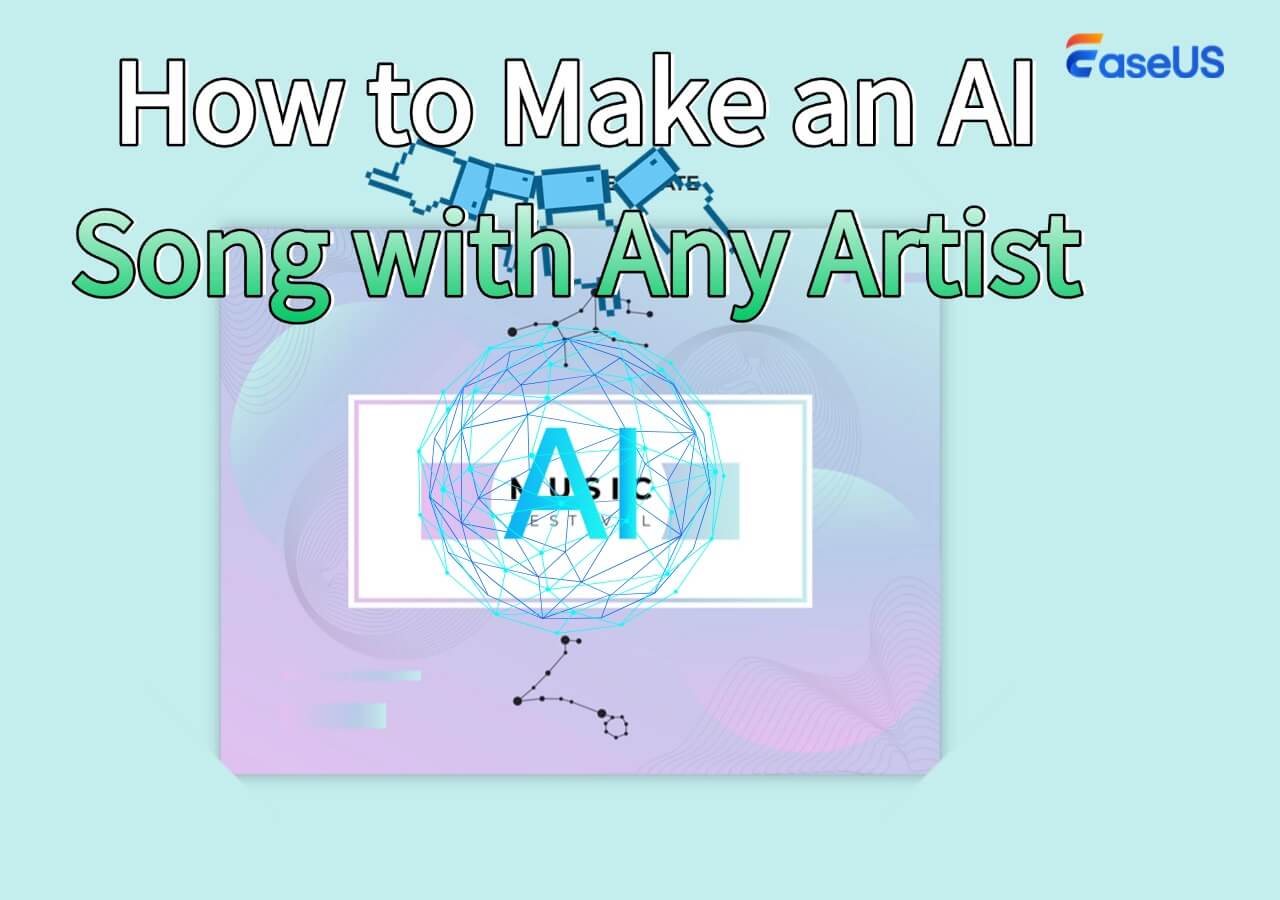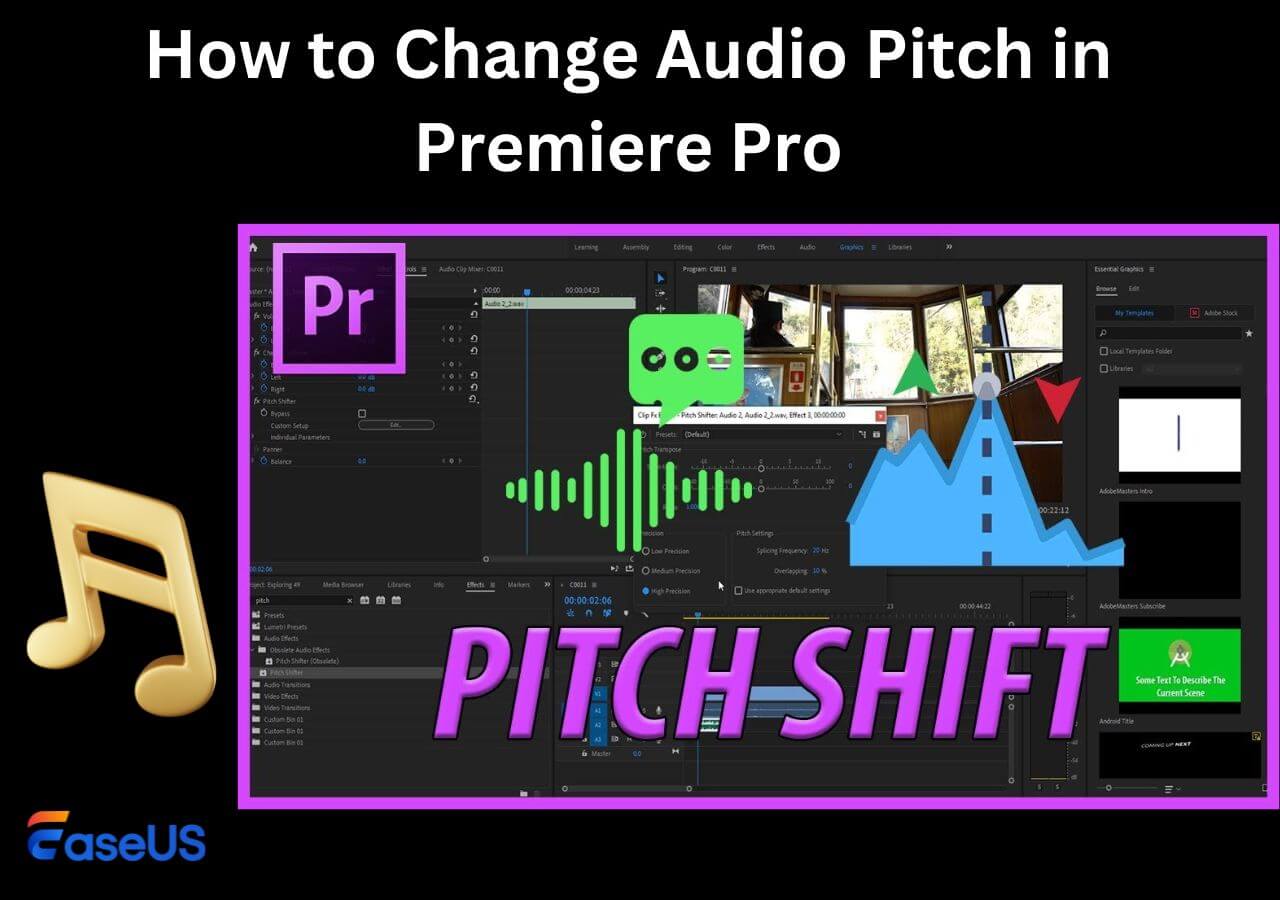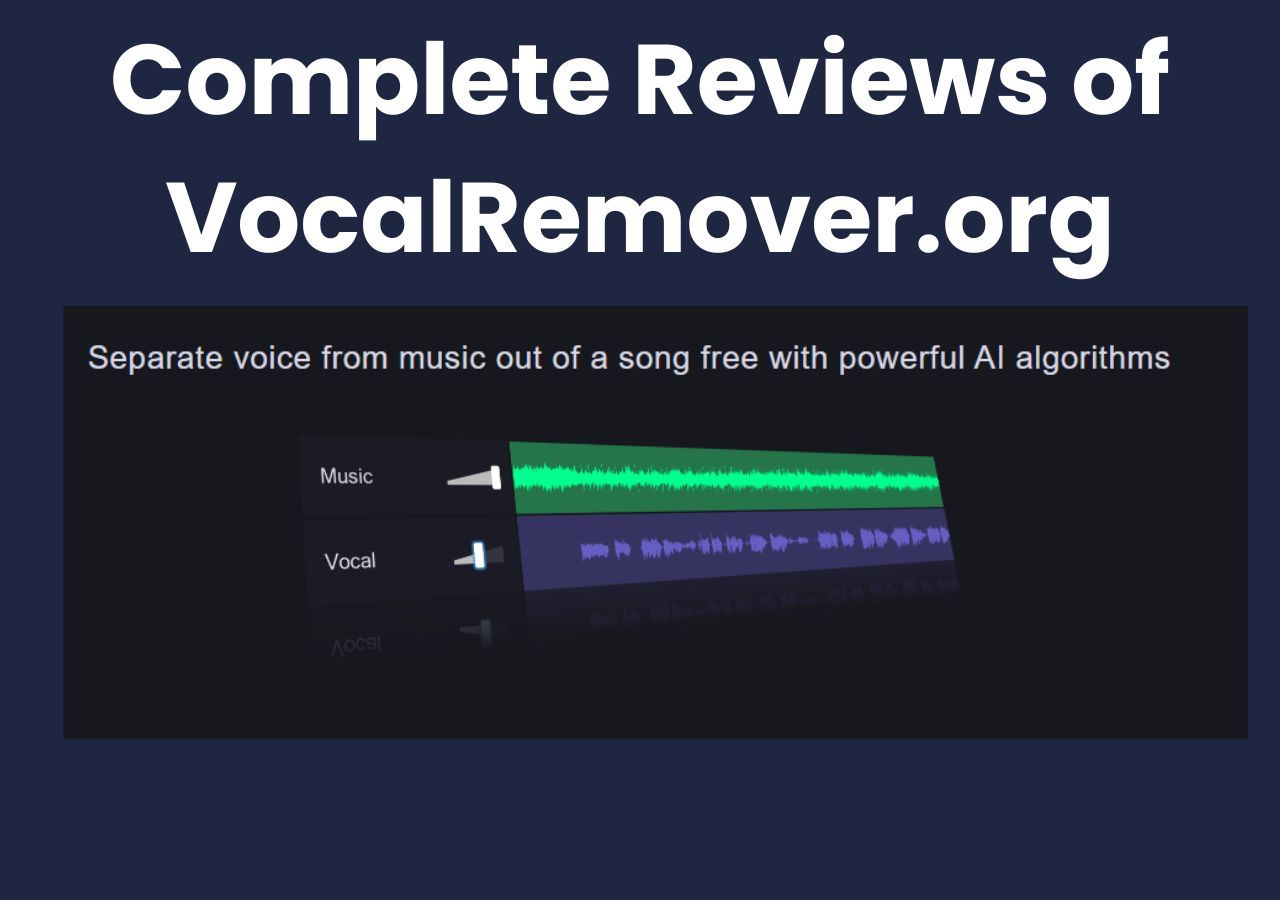-
![]()
Joey Albert
Joey has been involved with tech ever since she joined the EaseUS editor team in March 2011 and now she is a senior website editor. She is good at solving various issues, such as video downloading and recording.…Read full bio -
Jean has been working as a professional website editor for quite a long time. Her articles focus on topics of computer backup, data security tips, data recovery, and disk partitioning. Also, she writes many guides and tutorials on PC hardware & software troubleshooting. She keeps two lovely parrots and likes making vlogs of pets. With experience in video recording and video editing, she starts writing blogs on multimedia topics now.…Read full bio
-
![]()
Gorilla
Gorilla joined EaseUS in 2022. As a smartphone lover, she stays on top of Android unlocking skills and iOS troubleshooting tips. In addition, she also devotes herself to data recovery and transfer issues.…Read full bio -
![]()
Rel
Rel has always maintained a strong curiosity about the computer field and is committed to the research of the most efficient and practical computer problem solutions.…Read full bio -
![]()
Dawn Tang
Dawn Tang is a seasoned professional with a year-long record of crafting informative Backup & Recovery articles. Currently, she's channeling her expertise into the world of video editing software, embodying adaptability and a passion for mastering new digital domains.…Read full bio -
![]()
Sasha
Sasha is a girl who enjoys researching various electronic products and is dedicated to helping readers solve a wide range of technology-related issues. On EaseUS, she excels at providing readers with concise solutions in audio and video editing.…Read full bio
Content
0 Views |
0 min read
In this article, you'll learn:
1️⃣Method 1. Remove Drums from Song Directly Online Free [👍Recommended]: Open EaseUS Online Vocal Remover > click "Separate Drums" > upload the audio file or enter a YouTube/SoundCloud link > wait for AI analysis > export the audio without drums.
2️⃣Method 2. How to Remove Drums from a Sample on Windows with FL Studio: Open FL Studio > load the audio file > go to "Sample" > "Extract stems from sample" > select "Drums" > extract > mute the drum track > export the remaining audio.
3️⃣Method 3. How to Remove Drums from a Sample on Mac with GarageBand: Open GarageBand > upload your audio file > click the drum track (drum icon) > press "Delete" > click "Done" to save.
4️⃣Method 4. Remove Drums from a Sample in BandLab on Phone: Open BandLab in your browser or app > create a new project and upload your audio > select the track > choose the AI Drum Removal tool from Edit/Effects > apply it > preview and export the drum-free track.
5️⃣Method 5. Reduce Drums from a Sample on Mac with Logic Pro X: Open Logic Pro X > import the audio track > open Channel EQ and reduce drum frequency ranges (kick: 60–250 Hz, snare/toms: 200–5000 Hz) > optionally use a drum-removal plugin > preview and export the track.
Removing drums is a great technique if audio creators want to learn the structure of a song. Usually, a song combines multiple instrumental sounds, including piano, drums, bass, guitar, etc. Newcomers need to start learning from the composition of previous songs, which is why there will be some users who will need to isolate drum-like instrumental sounds.
In this post, you will learn five effective methods of instrumental sound separation online or with professional software.
Method 1. Remove Drums from Song Directly Online Free [👍Recommended]
⌚Time cost: 2 minutes
😃Difficulty: 🟠⚪⚪⚪⚪
The first method is suitable for both novices and pros. Some online websites provide easy-click instrumental sound removal. Let's meet EaseUS Online Vocal Remover, which has way more functions than its name suggests. This free website is powered by the newer AI model, supporting vocal removal, instrumental sound separation, BPM detection, pitch adjustment, etc.
🎁Other highlight features of EaseUS Online Vocal Remover you may like:
- Keep the original music quality during the AI process
- Remove background noise from video and audio files
- User-friendly and clear interface makes it accessible to both novices and pros
- Help you find the BPM of a song and lets you adjust pitch, volume, and speed
📖Here are the specific steps of how to use EaseUS Online Vocal Remover to help you remove drums from a song:
Step 1. Access the website and move to the "Stem Splitter" tab.
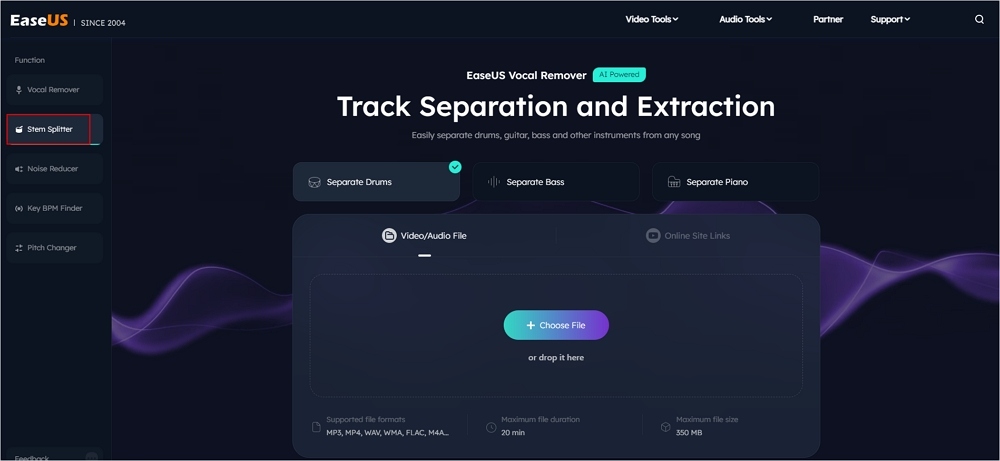
Step 2. Select which instrument to separate and click "Choose File" or drop the file in the area and wait for seconds.
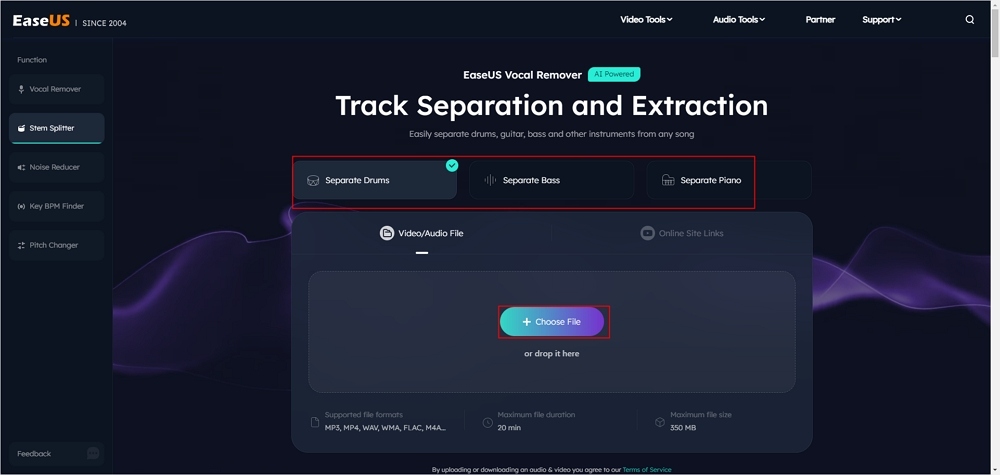
Step 3. Download the song with specific instrument removed.
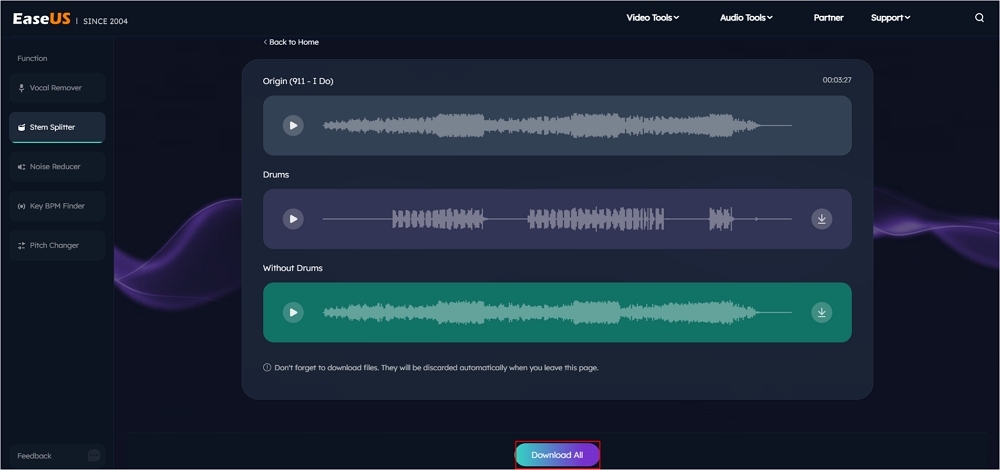
Method 2. How to Remove Drums from a Sample on Windows with FL Studio
⌚Time cost: 11 minutes
😖Difficulty: 🟠🟠🟠⚪⚪
If you prefer a more professional audio editing tool, FL Studio is a great choice if you use Windows computers. The latest version of FL Studio has added some effects of stem separation to help users separate instrumental sounds from a song in an easier way.
📖Steps on how to remove drums with GarageBand on your Mac computer:
Step 1. Open FL Studio on your Windows computer first. Drag the audio file to the editing panel.
Step 2. Besides the audio track, you will find a little triangle like the pic below. Click on this button.
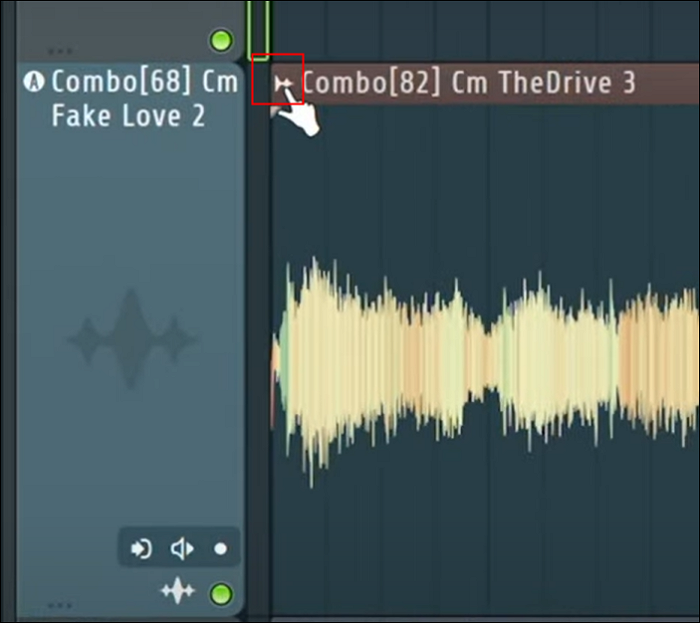
Step 3. Then, find the "Sample" section and go to "Extract stems from a sample."
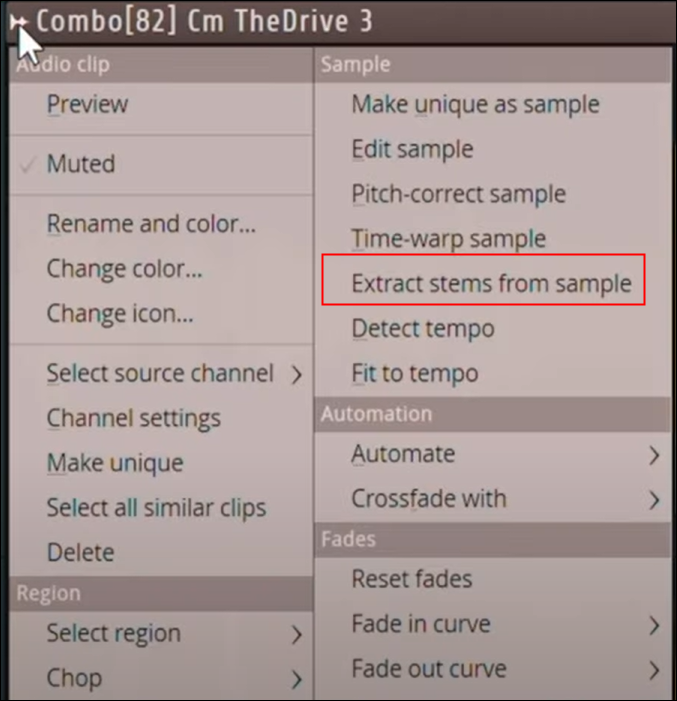
Step 4. A window will pop out then. In this window, you can choose to extract drums, bass, Instruments, or vocals according to your specific needs. Here, we need to check the "Drums" box.
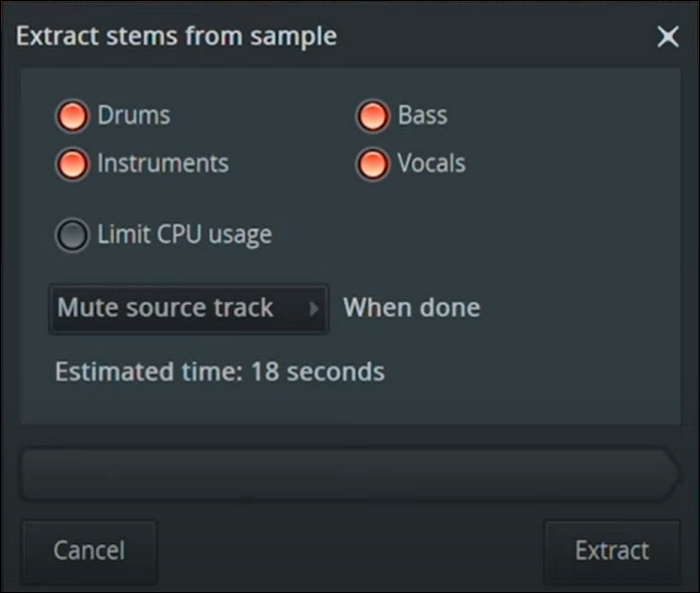
Step 5. After choosing, click the "Extract" button and wait for the extraction process. Then, you will get a separate drum track from the original sample.
Step 6. Mute the drum track and export the audio file to your computer's local file location. Now, you have successfully removed the drum sound in the song.
There is a video detailing how to Remove Drums From a Sample in FL Studio

🚩The post below has all the information you need to know about FL Studio. Read it to learn more about this software:
Stay Updated: Know All about FL Studio's Stem Separation
This article unlocks what it is and how to use it to extract drums, bass, vocals, and instruments.

Method 3. How to Remove Drums from a Sample on Mac with GarageBand
⌚Time cost: 7 minutes
😖Difficulty: 🟠🟠⚪⚪⚪
For Mac users, the best audio editing tool is GarageBand, which is exclusively designed for macOS. You will edit it more smoothly. However, you need to know that in this audio software, there is no option that looks like "instrumental removal." You can only remove the sounds from audio files with the built-in EQ (Equalization).
📖Don't know what Equalization is and how to apply it to an audio sample? No need to worry. The following steps will help you:
Step 1. Open GarageBand on your computer and open the audio sample you'd like to work with. Before editing, copy the audio track to make a backup.
Step 2. Press one audio track and click the "Edit" button to continue. This tool will automatically analyze the instrument type and show you an icon on the left side.
Step 3. You will see a drum logo 🥁 on the left side of the audio track. Choose the drum tracks and click "Delete".
Step 4. After that, click "Done" from the top right corner to save the track whose drum sounds have been successfully removed.
Method 4. How to Remove Drums from a Sample with Bandlab on Your Phone
⌚Time cost: 3 minutes
😖Difficulty: 🟠⚪⚪⚪⚪
BandLab is a free online music platform that allows users to create, edit, and mix music directly in a browser or mobile app. BandLab makes it easy for anyone to isolate or remove drum tracks without needing complex software.
However, the AI drum removal isn't perfect. It works best on tracks with clear separation between instruments and can struggle with fast, complex drum patterns or when drums are mixed closely with vocals or other instruments. Some artifacts may remain after processing.
How to Remove Drums from a Sample in BandLab:
Step 1. Open BandLab in your browser or mobile app. Create a new project and drag your audio file into the workspace.
Step 2. Click on the track to select it. Open the Edit or Effects menu. Choose the AI Drum Removal tool and apply it.
Step 3. Play the track to hear how well the drums are removed. Some residual drum sounds may remain, depending on the mix.
Step 4. Once satisfied, export the track as a new file. You can now use it for practice, remixing, or as a backing track.
Tips for Best Results:
- Use tracks with simple instrumentation and clear drum separation.
- Avoid tracks where drums are heavily layered with vocals or fast-changing instruments.
- For better clarity, consider processing the track multiple times or using a secondary editor to clean any remaining drum artifacts.
Method 5. How to Remove Drums from a Sample on Mac in Logic Pro X
⌚Time cost: 7 minutes
😖Difficulty: 🟠🟠🟠⚪⚪
Logic Pro X is a professional digital audio workstation (DAW) for macOS, widely used for recording, mixing, and producing music. While it doesn't have a one-click "remove drums" AI tool like BandLab, it provides several ways to isolate or reduce drums in a track using audio separation, EQ, and third-party plugins.
Logic Pro X gives precise control over audio. You can use tools like the Noise Gate, Channel EQ, or third-party drum-removal plugins to reduce drum presence while preserving other instruments.
But removing drums in Logic isn't automatic. It requires some audio editing skill, trial-and-error, and sometimes extra plugins. Drum-heavy tracks or tracks with overlapping frequencies (like drums and bass) may be difficult to separate completely, and some drum remnants often remain.
How to Reduce or Remove Drums in Logic Pro X:
Step 1. Open Logic Pro X and create a new project. Drag your song or sample into an audio track.
Step 2. Open the Channel EQ for the track. Identify the drum frequency range (usually 60–250 Hz for kick, 200–5000 Hz for snare and toms).
Reduce these frequencies carefully to lower the drum volume without affecting other instruments too much.
Step 3. Use third-party plugins like iZotope RX or Spleeter-based plugins for better separation. Insert the plugin on your track and select drum isolation or removal.
Step 4. Preview the processed track. Adjust EQ or plugin settings until drums are minimized. Export the track as a new audio file for remixing or practice.
Tips for Best Results:
- Drum removal works best on tracks with simple instrumentation.
- Isolating drums entirely from complex mixes may not be perfect; consider combining EQ and AI plugin methods.
- Using high-quality plugins can save time and produce a cleaner separation than EQ alone.
🎄Let more users learn by sharing this post on your social media:
Final Words
In this post, you have learned five effective methods of how to remove drums from a music song. Whether you use Windows or Mac computers, whether you are a novice or a pro in audio editing, EaseUS Online Vocal Remover is always your great choice for instrumental separation as its AI model really saves great time and effort for you.
FAQ
1. Is there an app that removes drums from a song?
Yes — there are several apps and tools that can remove drums (or other specific instruments) from a song using AI-based source separation.
Here are some popular options:
- Moises.ai – Web, iOS, and Android; can isolate or remove vocals, drums, bass, guitar, piano, etc.
- EaseUS Online Vocal Remover – While mainly for vocals, it also has stem separation for drums, bass, piano, and more.
- Spleeter by Deezer – Open-source AI model; can separate drums using custom stem extraction.
2. Can you get in trouble for sampling drums?
No, individual drum loops, patterns, and beats are generally not copyrighted, because copyright protection typically applies to lyrics, melodies, harmony, and rhythm—but not raw drum rhythms alone.
3. How to remove drums from a sample in Audacity?
DrumExtract is a free plugin that works best on songs with harmonic instruments playing chords (such as strings, synths, pads, or piano). However, it doesn’t perform well on songs with instruments that have fast pitch changes—like quick solos or vocal parts. At present, DrumExtract cannot separate vocals from drums.
How to Install DrumExtract in Audacity:
- Download the DrumExtract VST plugin.
- Place the downloaded file into the Plug-Ins folder inside your Audacity installation directory.
- Open Audacity and go to Effect > Plugin Manager.
- Click Rescan, then OK to enable the plugin.
How to Use for Drum Practice:
- Import your song into Audacity.
- Apply DrumExtract to remove the drum track.
- Play the drum-free version so a drummer can perform live over it.
4. How to clear a drum sample?
1. Check Copyright Status
- Raw drum loops or beats (just the rhythm pattern) are usually not copyrighted.
- Recorded drum breaks (from a song) are copyrighted, so using them may require permission.
2. Use Royalty-Free or Sample Packs
- Look for royalty-free drum packs or drum loops labeled for commercial use.
- Examples: Splice, Loopmasters, Cymatics, or free packs on websites like FreeSound.
3. Clear Samples from Songs
- If you want to use a drum break from an existing song, you need to:
- Identify the copyright owner (usually the record label or artist).
- Request a sample clearance (official permission) to use it commercially.
- Possibly pay a license fee or royalties.
4. Alternative: Recreate the Drum
- Instead of sampling directly, recreate the drum part using a drum machine, MIDI, or software.
- This gives the same sound without legal issues.
💡 Tip: Sampling raw drum patterns is generally safe for personal or non-commercial use, but using recorded audio commercially without clearance can lead to copyright issues.