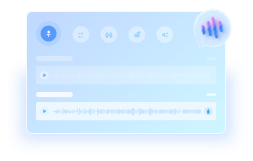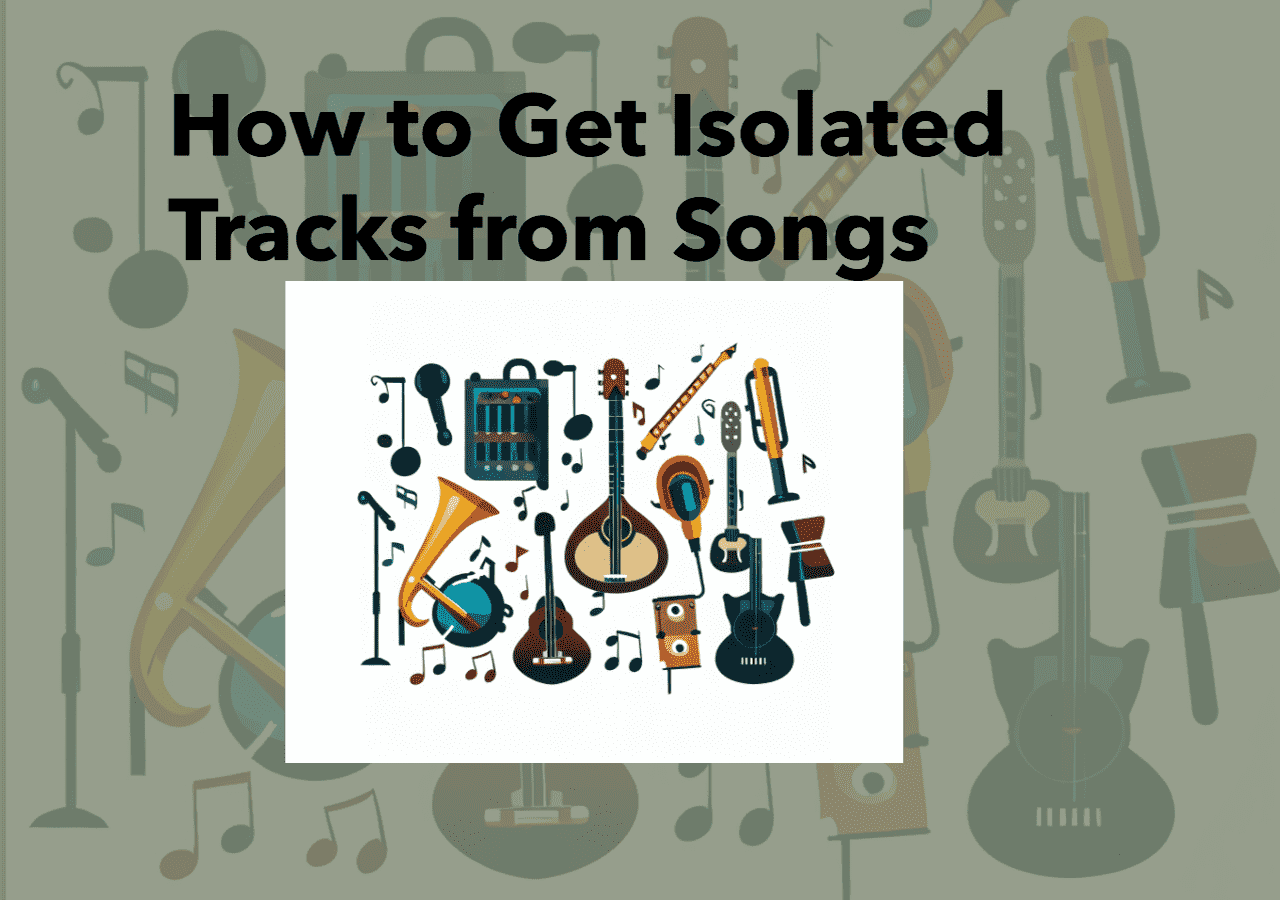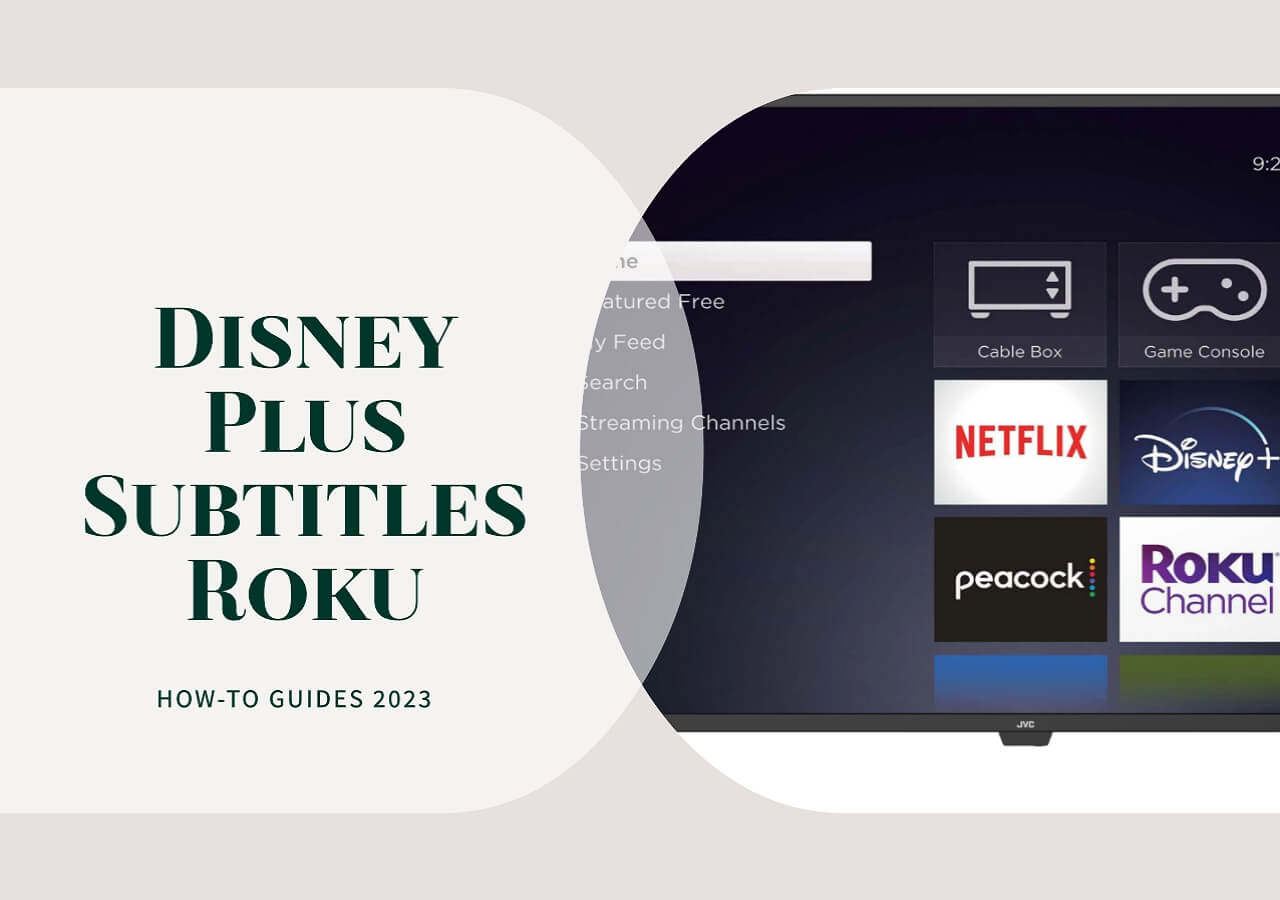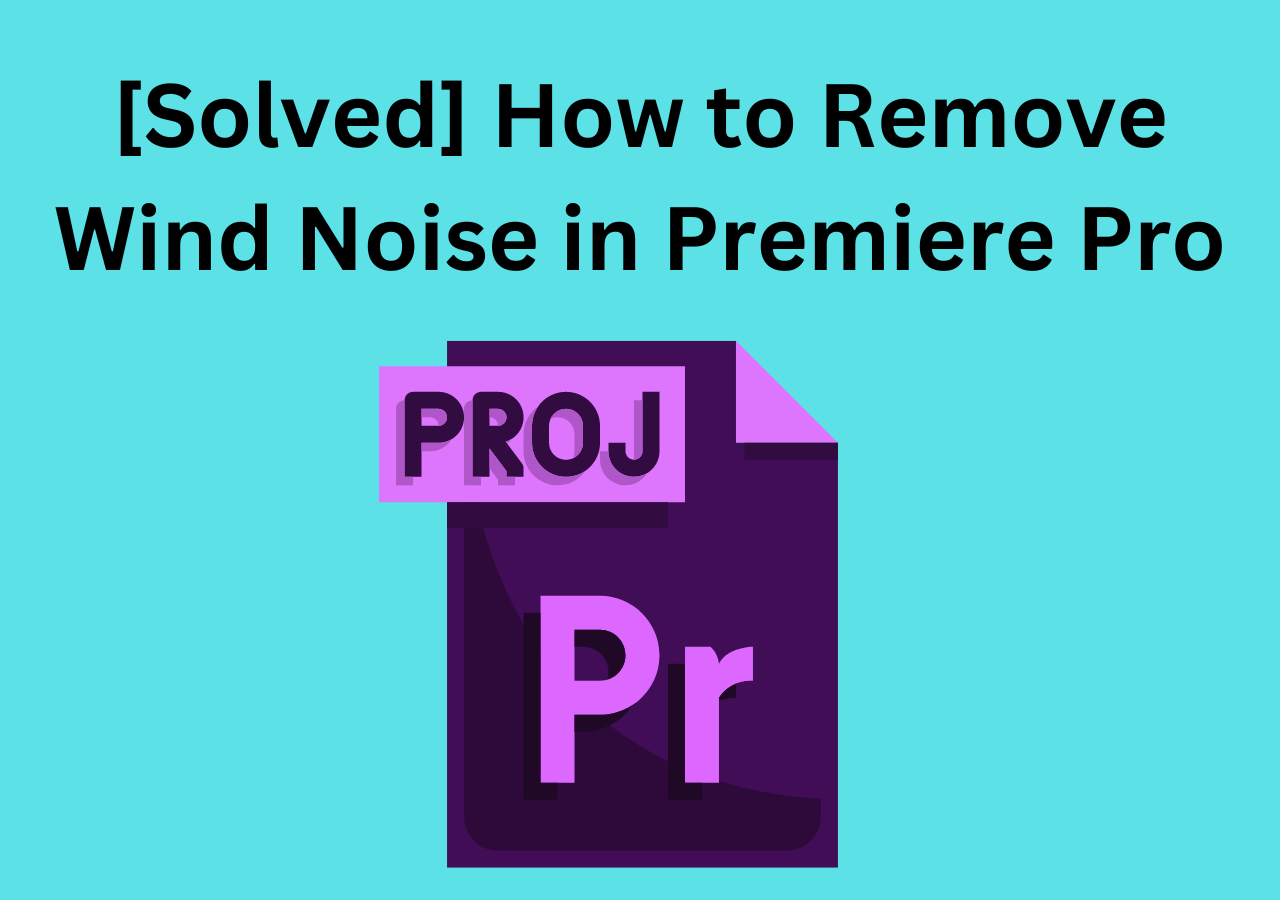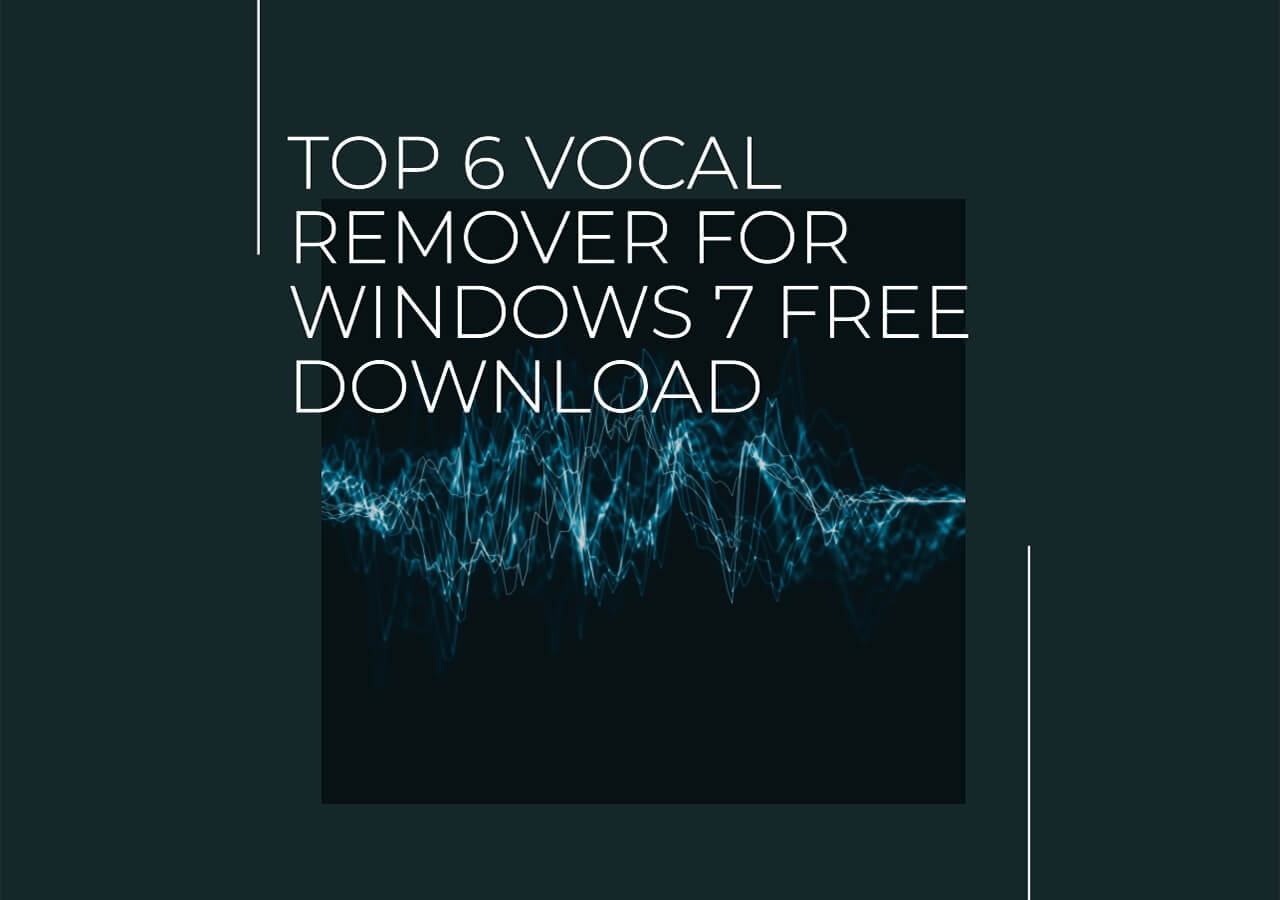-
![]()
Joey Albert
Joey has been involved with tech ever since she joined the EaseUS editor team in March 2011 and now she is a senior website editor. She is good at solving various issues, such as video downloading and recording.…Read full bio -
Jean has been working as a professional website editor for quite a long time. Her articles focus on topics of computer backup, data security tips, data recovery, and disk partitioning. Also, she writes many guides and tutorials on PC hardware & software troubleshooting. She keeps two lovely parrots and likes making vlogs of pets. With experience in video recording and video editing, she starts writing blogs on multimedia topics now.…Read full bio
-
![]()
Gorilla
Gorilla joined EaseUS in 2022. As a smartphone lover, she stays on top of Android unlocking skills and iOS troubleshooting tips. In addition, she also devotes herself to data recovery and transfer issues.…Read full bio -
![]()
Rel
Rel has always maintained a strong curiosity about the computer field and is committed to the research of the most efficient and practical computer problem solutions.…Read full bio -
![]()
Dawn Tang
Dawn Tang is a seasoned professional with a year-long record of crafting informative Backup & Recovery articles. Currently, she's channeling her expertise into the world of video editing software, embodying adaptability and a passion for mastering new digital domains.…Read full bio -
![]()
Sasha
Sasha is a girl who enjoys researching various electronic products and is dedicated to helping readers solve a wide range of technology-related issues. On EaseUS, she excels at providing readers with concise solutions in audio and video editing.…Read full bio
Content
0 Views |
0 min read
Summary Workflow
- Mixing: Import, balance levels and panning, finalize with Mix & Render
- Mastering: Export WAV, duplicate track, apply limiter, EQ, loudness normalization, and export final file
Mixing is the process of adjusting and combining separate tracks—such as vocals, drums, and instrumentals—into a balanced stereo track.
Mastering, on the other hand, focuses on polishing that final mix by optimizing loudness, clarity, and playback consistency across different devices and platforms.
You can mix and master songs using professional DAWs like FL Studio, Ableton, Pro Tools, or even Audacity through manual adjustments.
Alternatively, for a faster and simpler workflow, you can use an AI-powered mastering tool like EaseUS AI Song Master, which automatically enhances your track without requiring deep technical know-how.
How to Mix a Song in Audacity
- Test Version: Audacity 3.7.5.
- Test OS: Windows 11
Using the Time Shift Tool to mix a song in Audacity by adjusting the gain and pan sliders to balanced levels and stereo placement.
Step 1. Import your media files.
Open Audacity, go to File > Open… and choose your local audio files or drag and drop those tracks into Audacity directly.
Step 2. Align and adjust the track.
Once you import the tracks, you can position the tracks correctly using the clip handles. Adjust the Gain and Pan sliders to balance levels and stereo placement.

Step 3. Use Mute/Solo buttons to focus on individual parts while blending.

Step 4. Mix and render the track.
Once balanced, go to Tracks > Mix > Mix and Render (or Mix and Render to New Track) to collapse multiple tracks into one stereo mix.

Step 5. Export as WAV.
Go to File > Export Audio… > Export to computer > WAV > Export. This creates a high-quality base for mastering.

See also:
How to Master a Song in Audacity
Before You Start
Always save a backup of your project before applying irreversible edits. This way, you can go back if something doesn't sound right.
Essential Tools for Mastering Audacity
- Limiter
Prevents peaks from exceeding a set threshold. Often paired with make-up gain to boost overall loudness safely. - Graphic EQ
Shapes your sound by boosting or cutting certain frequencies—for example, reducing muddy low end or adding clarity to vocals. - Loudness Normalization
Adjusts your track to a target LUFS value (Loudness Units relative to Full Scale), matching modern streaming standards. - Normalize
Sets the peak amplitude (loudest point) to a chosen level.
Step 1. Copy the track.
Paste the mix into a new stereo track so you can compare the edited version against the untouched one.
Step 2. Apply Equalization.
Go to Effect > EQ and Filters > Graphic EQ…

Make small adjustments:
- Cut below 30–40 Hz to remove rumble.
- Gently boost around 80–120 Hz if bass feels thin.
- Cut 200–400 Hz if the mix sounds muddy.
- Add clarity with a small boost at 3–5 kHz.
- Add sparkle with a light boost at 8–12 kHz.
- Press Flatten to reset.
- Preview changes live to find the right balance.

Step 3. Use Compressor (optional but recommended).
Go to Effect > Volume and Compression > Compressor...

Settings to try:
- Threshold: –18 dB
- Ratio: 3:1
- Attack: 5 ms
- Release: 100 ms
This balances quiet and loud parts for smoother dynamics.

Step 4. Apply Limiter.
Go to Effect > Volume and Compression > Limiter…
Or if you want to specify the hard and soft limiter, navigate to Effect > Legacy > Legacy Limiter…

Try this as a starting point:
- Threshold: –5 dB
- Make-up target: –1 dB
- Knee width: 2 dB
- Lookahead: 1 ms
- Release: 50 ms
This will:
- Catch peaks above –5 dB.
- Bring the whole track up near –1 dB (safe for final export).
- Keep the sound clean and punchy.

Step 5. Use Normalize/Loudness Normalization
- Normalize (–1 dB) → Best for a quick, safe export that avoids clipping.
- Loudness Normalization (–14 LUFS for YouTube, –16 LUFS for podcasts) → Best if you want your track to meet streaming platform standards and sound consistent across devices.
Go to Effect > Volume and Compression > Loudness Normalization… or Normalize…

Loudness Normalization: Set normalize perceived loudness to -14 or -16 LUFS and apply.

Normalize: Set Peak Amplitude: –1 dB (quick, safe export).

Step 6. Export the master.
Go to File > Export Audio > Export to computer > Export as WAV for high quality, or Export as MP3 for a smaller file size.

You can watch the video for a quick review:
Sharing is caring~
Alternative Option – EaseUS Online AI Mastering
If you don't want to fine-tune everything manually in Audacity, you can try the EaseUS AI Mastering tool. It's a quick, beginner-friendly solution that automatically polishes your track.
- 🎵 Auto Mode: Choose a style (radio, EDM, hip-hop, etc.), and the AI will optimize your song for that genre.
- 🎧 Reference Song: Upload a track you like, and the AI will mimic its loudness, EQ, and dynamics for your mix.
This way, you can get a professional-sounding master in minutes—without going deep into manual settings.
Step 1. Go to EaseUS AI Mastering and upload your audio file from the local library.
Step 2. Set your auto mode, target loudness, and intensity.

Step 3. Or upload your reference audio and wait for the process.

Step 4. Tap the download button or download all.

Wrapping up
Mastering in Audacity is a free and powerful way to make your music sound polished and professional. For those who prefer a faster option, AI tools like EaseUS Mastering can deliver instant results with minimal effort.
FAQ
How do I master a song?
- Export your mix with headroom (leave about -6 dB, don't let it clip).
- Listen and compare with a professional track in the same style.
- EQ – fix muddiness or harshness.
- Compress – control dynamics and glue the track together.
- Add a limiter – raise the volume without clipping.
- Test on different devices (headphones, car, phone).
- Export final master (WAV/AIFF).
How to equalize a song in Audacity?
1. Navigate to Effect > EQ and Filters > Filter Curve EQ.
2. Click Flatten to reset the curve if needed
3. Add control points on the curve to boost or cut:
- Try a high-pass filter: add a point just above 100 Hz and drag the left point downward to remove muddiness
- Enhance clarity: gently boost around 2–4 kHz.
- Reduce harshness: slightly cut 5–8 kHz if you hear those sharp s sounds (sibilance).
4. Tap Preview frequently to hear changes before finalizing
5. Click OK to apply.
How to make music sound better with Audacity?
- 1. Noise Reduction – Remove background hiss:
- Select a silent part → Effect > Noise Removal and Repair > Noise Reduction > Get Noise Profile → Apply to whole track.
- 2. Normalize – Balance overall volume:
- Effect > Vocal and Compression > Normalize, set peak to around –3 dB.
- 3. Compression – Smooth out loud and quiet parts:
- Effect > Vocal and Compression > Compressor, use a gentle ratio (like 2:1).
- 4. Equalization (EQ) – Shape the sound:
- Effect > EQ and Filters > Filter Curve EQ.
- Cut low rumble (<100 Hz), add a little boost around 3–4 kHz for clarity.
- 5. Limiter – Prevent distortion:
- Effect > Vocal and Compression > Limiter, set ceiling to about –1 dB.
- 6. (Optional) Reverb – Add space and depth, but use lightly.
The key is subtle adjustments — don't overdo it