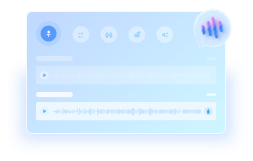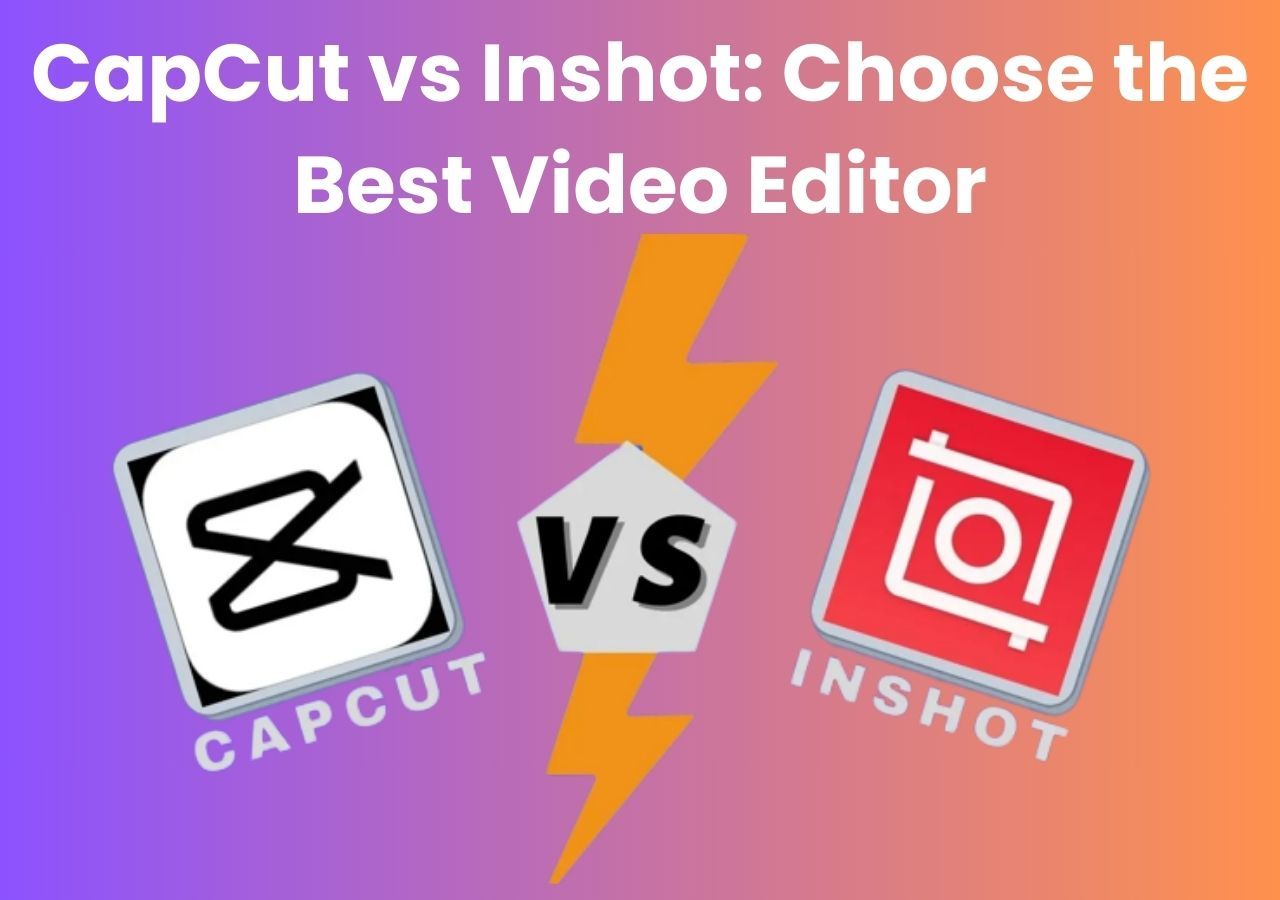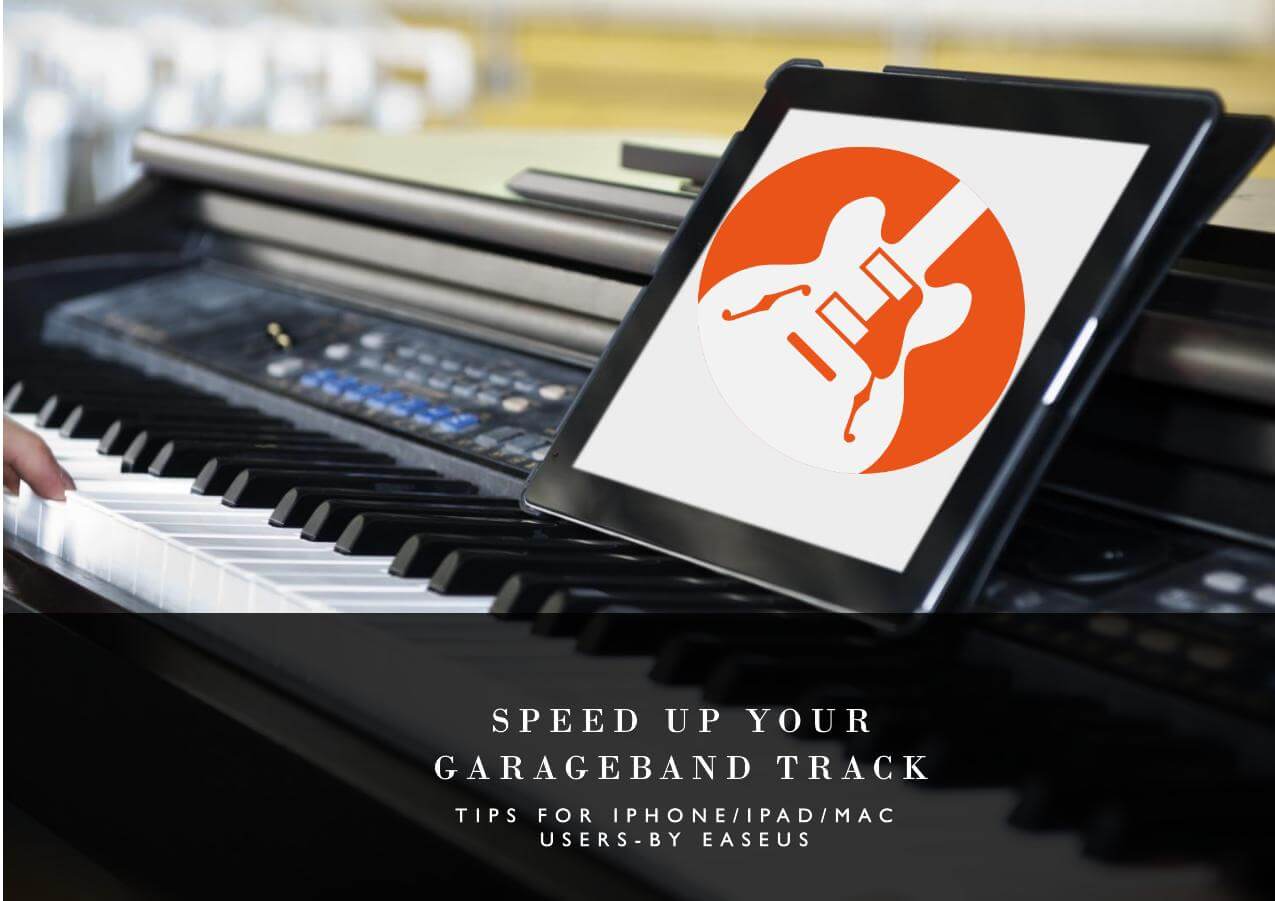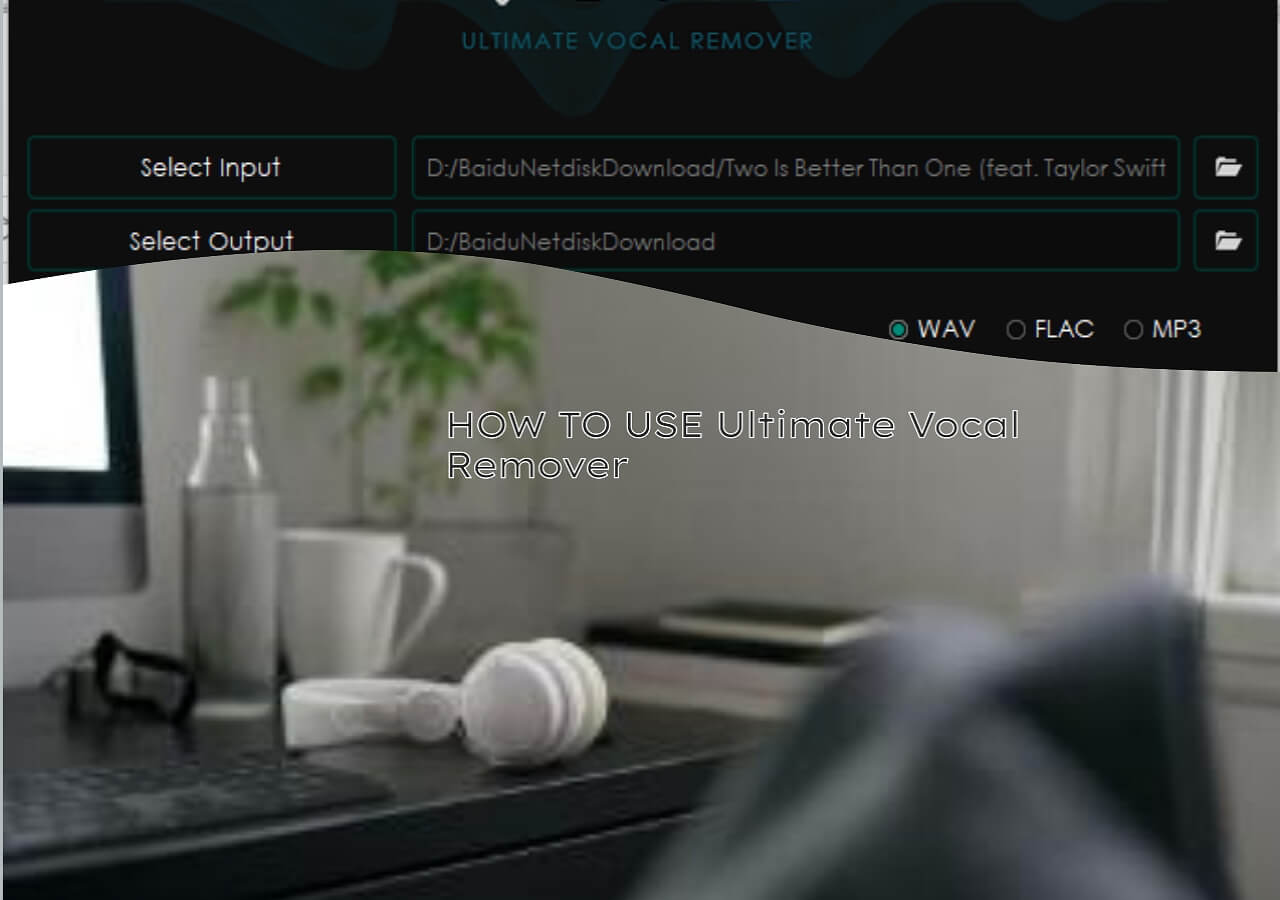-
![]()
Joey Albert
Joey has been involved with tech ever since she joined the EaseUS editor team in March 2011 and now she is a senior website editor. She is good at solving various issues, such as video downloading and recording.…Read full bio -
Jean has been working as a professional website editor for quite a long time. Her articles focus on topics of computer backup, data security tips, data recovery, and disk partitioning. Also, she writes many guides and tutorials on PC hardware & software troubleshooting. She keeps two lovely parrots and likes making vlogs of pets. With experience in video recording and video editing, she starts writing blogs on multimedia topics now.…Read full bio
-
![]()
Gorilla
Gorilla joined EaseUS in 2022. As a smartphone lover, she stays on top of Android unlocking skills and iOS troubleshooting tips. In addition, she also devotes herself to data recovery and transfer issues.…Read full bio -
![]()
Rel
Rel has always maintained a strong curiosity about the computer field and is committed to the research of the most efficient and practical computer problem solutions.…Read full bio -
![]()
Dawn Tang
Dawn Tang is a seasoned professional with a year-long record of crafting informative Backup & Recovery articles. Currently, she's channeling her expertise into the world of video editing software, embodying adaptability and a passion for mastering new digital domains.…Read full bio -
![]()
Sasha
Sasha is a girl who enjoys researching various electronic products and is dedicated to helping readers solve a wide range of technology-related issues. On EaseUS, she excels at providing readers with concise solutions in audio and video editing.…Read full bio
Content
0 Views |
0 min read
Adding music to your Instagram Stories can significantly enhance their overall impact, including creating a deeper emotional connection with your followers, increasing engagement, and telling your story more effectively. What if there is no perfect song for your story in Instagram's official library? Here, we will help you figure out how to add your own music to an Instagram story. Keep reading!
Copyright and Legal Considerations
Before adding your own music to an Instagram Story, it's important to understand how copyright works on the platform. Instagram has strict copyright detection systems in place. Follow the rules carefully, or your Story may be muted, blocked, or removed.
Ownership determines what you can safely post when it comes to using music in Stories. Original music you own the copyright to can be freely used in your Stories, and AI-generated music can usually be used freely as long as you have the right to use and distribute it. Using licensed or copyrighted songs without permission is not allowed.
Method 1. Add Music Before Uploading
✅Pros: full control and originality
❌Cons: requires editing tools and extra time
One of the easiest ways to add your own music to an Instagram Story, especially if it's not available in Instagram's built-in library, is to edit the audio into your video before uploading. By doing this, your song becomes a part of your video itself. Don't worry, you don't need advanced editing skills. Free and beginner-friendly apps like Capcut, Inshot, or Adobe Rush let you easily add background tracks to short videos.
To merge your music and visuals, follow these steps:
Step 1. Open CapCut, click "Import" to upload your video, and then add it to the timeline to begin editing.
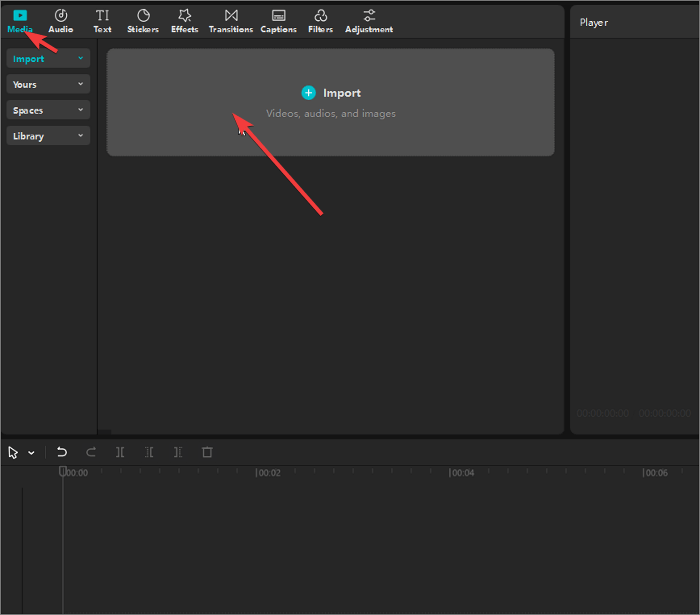
Step 2. Click the "Audio" option to open the side menu, and import your song from your device.
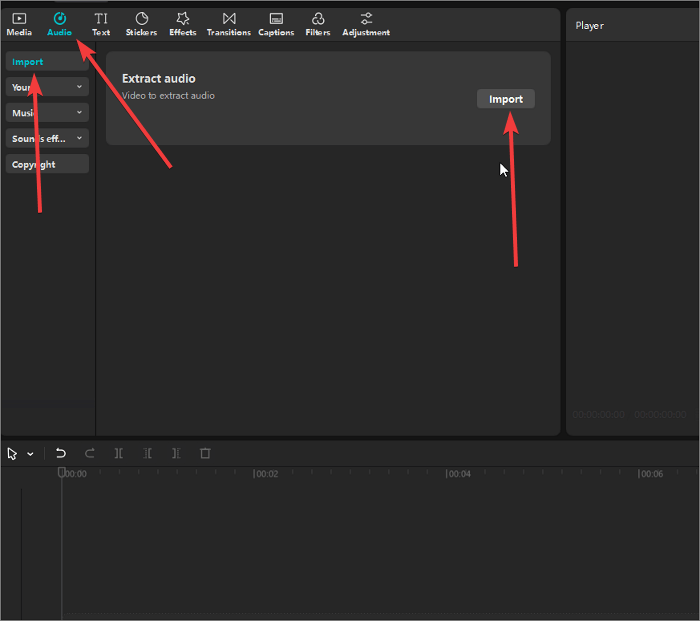
Step 3. Drag the audio track to match your video, then click "Export" to select a suitable video format. Next, click "Export" again to save the video to your device.
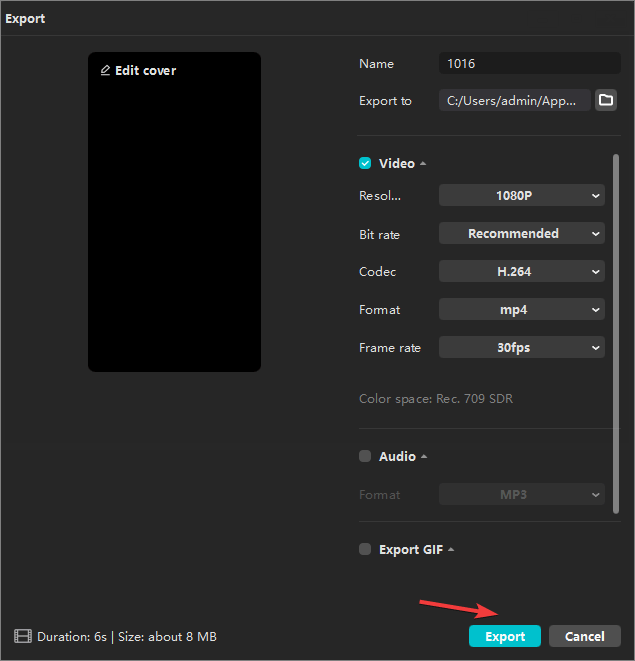
Step 4. Upload it to your Story.
Method 2. Play Music While Recording
‼️When to use: spontaneous moments, ambient background music
If you don't want to edit your Story before uploading, there is a quick and creative workaround: play your song in the background while recording your Story. This method captures the audio directly from your surroundings, letting yout followers hear the track naturally in your video.
Step 1. Play your music with any audio player, and adjust the volume so it's loud enough to be captured clearly.
Step 2. Switch to Instagram> Story mode, and record your video while the music plays in the background.
Step 3. Post the Story as usual, and the music will be, like the first method, part of your audio track.
- 📢Notice:
- Keep your speaker 1–2 feet away from your phone's microphone.
- Avoid noisy environments, such as traffic or wind.
- Set your phone's mic sensitivity to standard.
- Do a quick sound check first.
Method 3. Use Instagram's Built-In Feature
⁉️Common issues: unavailable songs, regional restrictions, or muted content
If you'd rather use music that's already licensed and approved by Instagram, the platform's built-in Music Sticker is the most straightforward option. It lets you add official tracks directly to your Stories.
Step 1. Open the Instagram app, and create your Story.
Step 2. Tap the music sticker in the top corner of the screen.
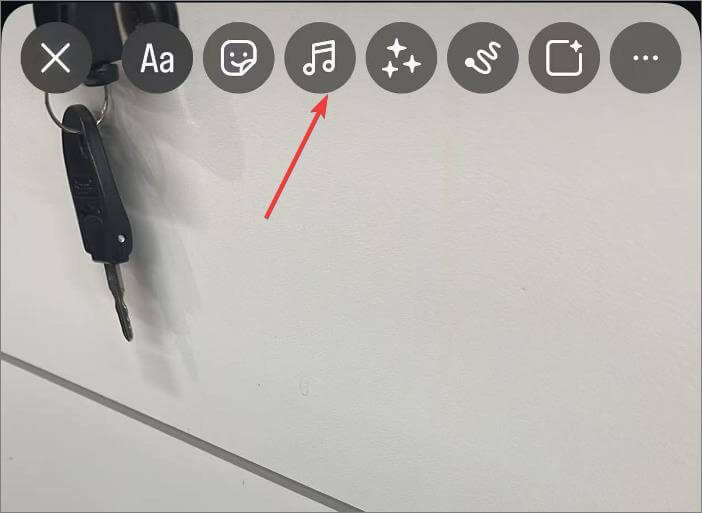
Step 3. Select a song, then trim it to suit your video or photo.
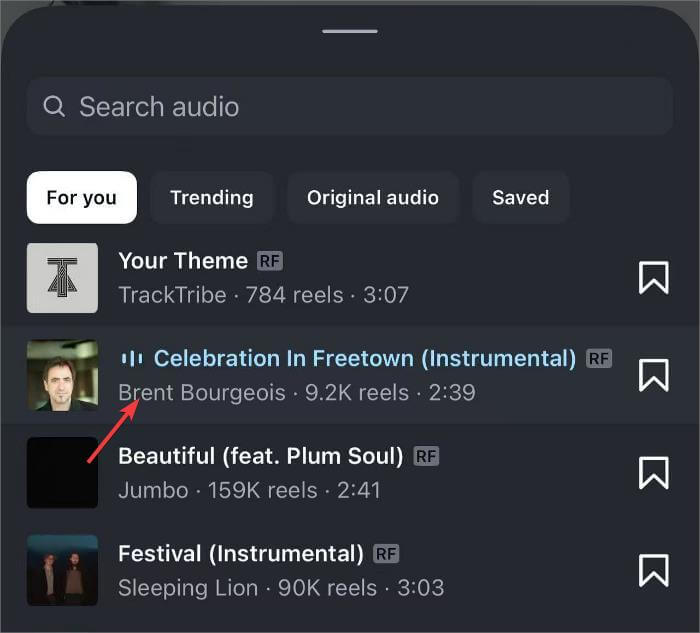
Step 5. Tap "Done" to finish your editing and share.
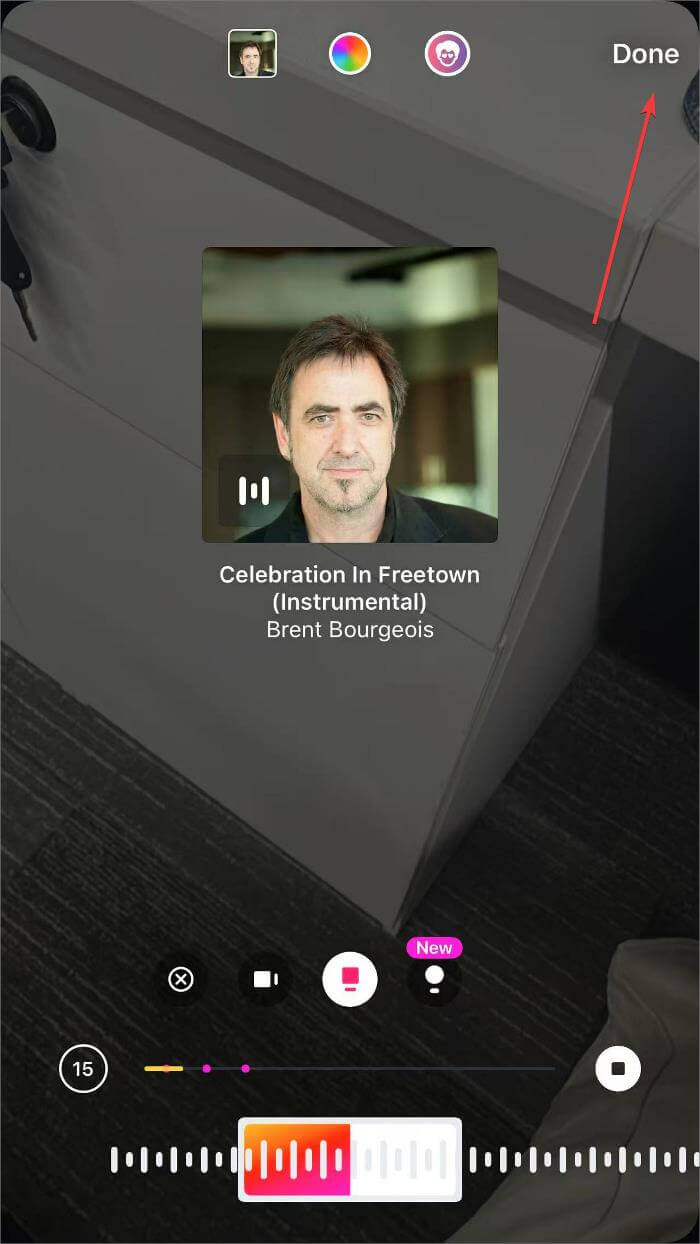
Bonus about Using Your Music on Instagram
Use EaseUS AI Music Generator to Make Your Own Music
EaseUS AI Music Generator is an online music generator that instantly transforms your ideas into songs with AI, whether a ballad for your romantic date or an upbeat song for your birthday. Simply input your idea and click to generate. It also offers advanced features that allow you to choose your music style, tempo range, time signature, and key signature. Feel free to use it.
Distribute Your Own Music to Instagram's Official Library
Want your original song to appear in Instagram's Music Sticker search like other licensed tracks? You could distribute your music through DistroKid, TuneCore, or CD Baby.
Summary
To safely add your own music to Instagram Stories, you can use video editors like CapCut before uploading, play songs while recording for spontaneous moments, or use Instagram's built-in Music Sticker for licensed tracks. Each method varies in ease and flexibility, but all can be done legally if you use royalty-free or original music.
Share it on:
FAQs on Adding Your Own Music to Instagram Story
1. Can I upload my own song to Instagram Story?
Yes, you can add your own song through a video editor before uploading or using a music distributor for official library access.
2. Why can't I add music to my story?
There are multiple reasons why you may not be able to add music to your story, such as copyright restrictions, regional limitations, or using a business account with limited access.
3. Can I use AI-generated songs commercially?
Yes, if the AI tool provides royalty-free music and allows commercial use.
4. How long can music be in an Instagram Story?
Up to 15 seconds per Story clip.